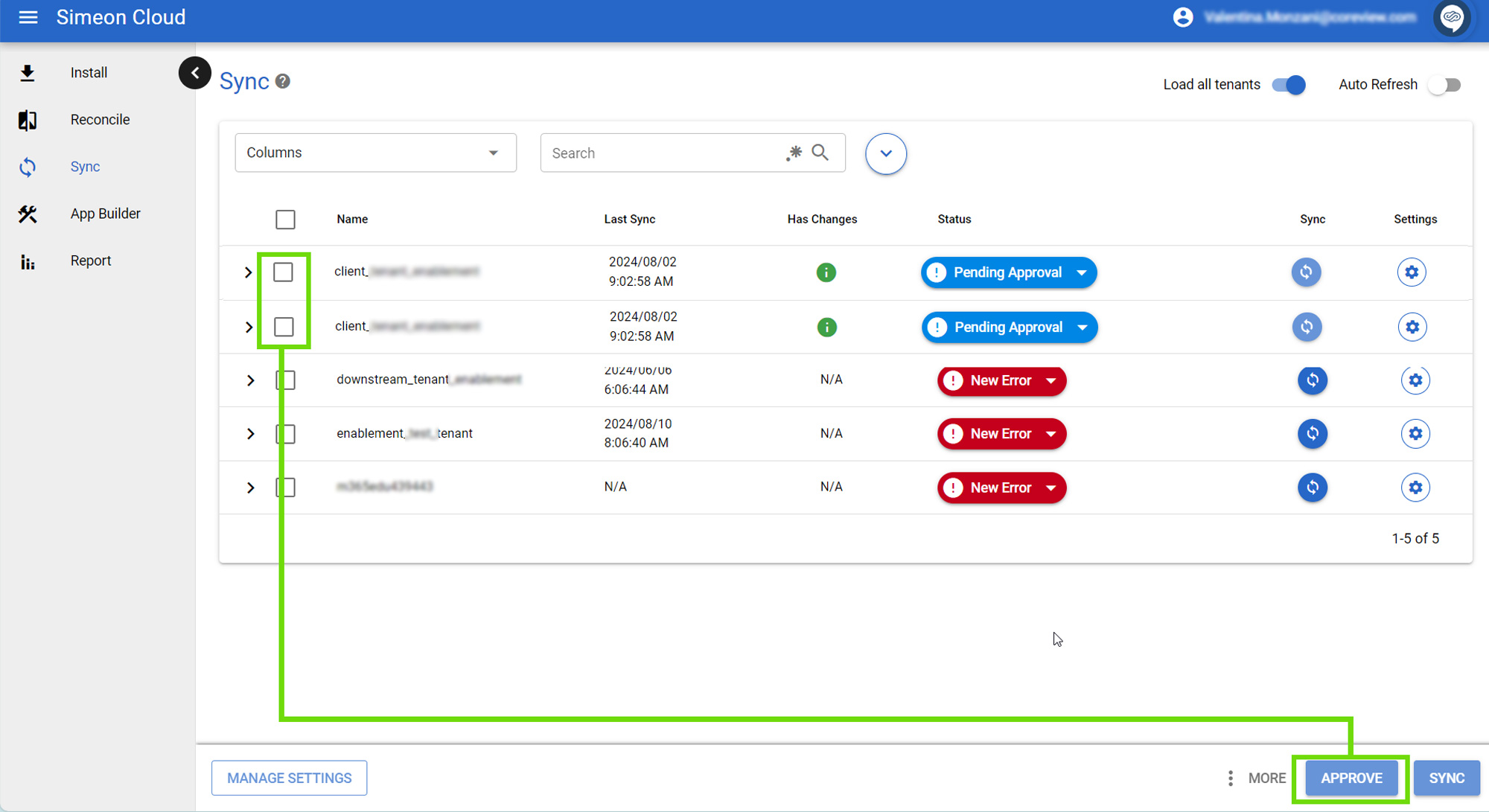If your Sync is “Pending approval”, it means that Simeon has:
- performed the backup
- determined if any configuration changes need to be written/deployed to the tenant.
At this point, you can review the changes and either approve or reject them.
Review the changes
You can review the configuration changes through the reports.
Approve or reject changes
Clicking on the downward-facing arrow on the button labeled “Pending approval” opens a drop-down menu with several actions.
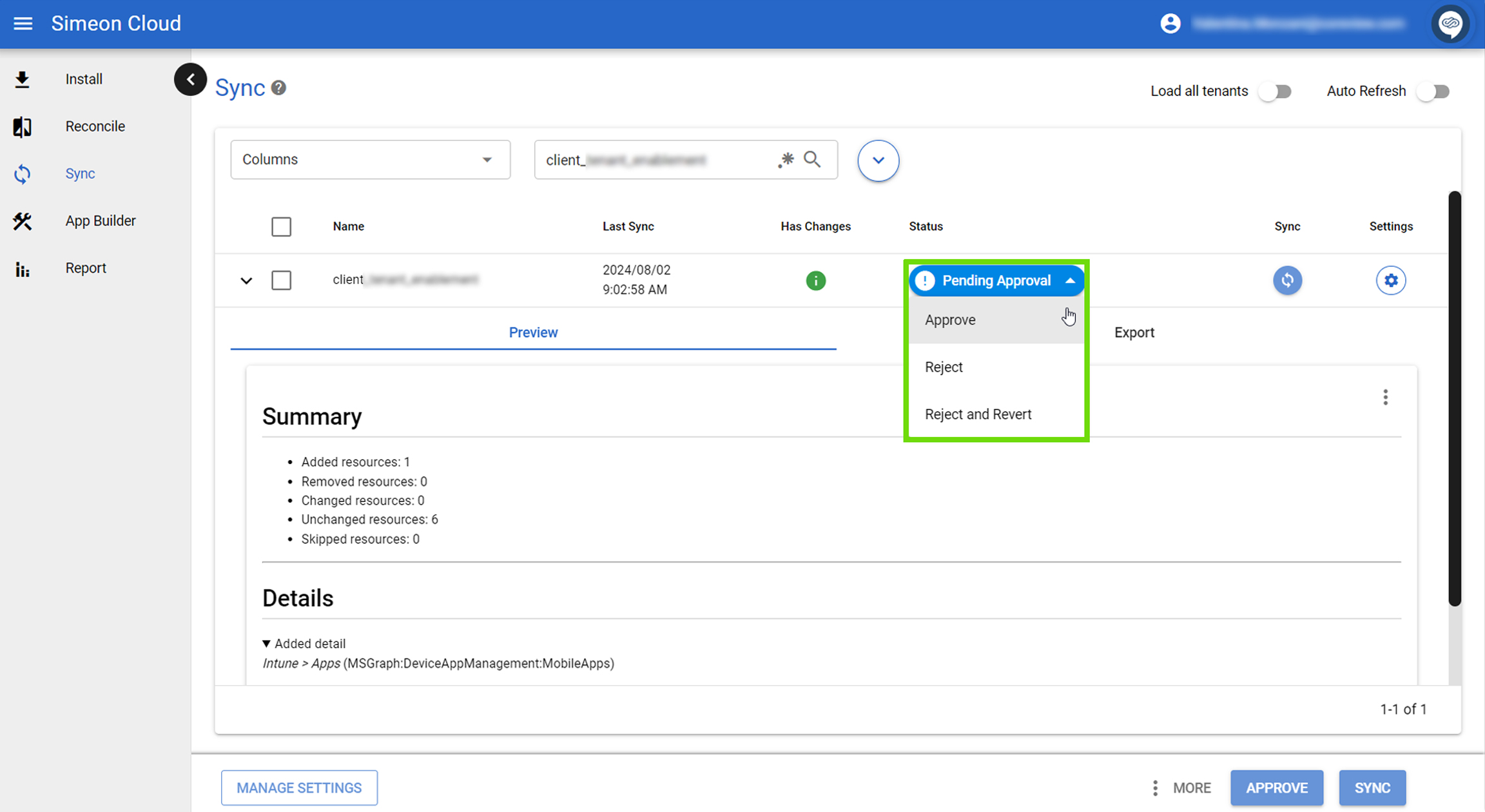
Approve
If you approve the changes, they will be deployed to your tenant.
Reject
If you reject the changes, the Sync will stop, allowing you to make additional changes in Reconcile.
This does not revert the changes in the repository, so the changes you made are still available in Reconcile.
When to use “Reject”?
For example, if you made changes during the Reconcile process and ran a Sync that is now “Pending approval”, you can review the pending changes. If you realize you need to add or modify a configuration, you can reject the Sync. This stops the Sync, allowing you to return to the Reconcile process, make the necessary changes, and start the Sync again. The next time the Sync runs, it will pend approval for both the previous and any new changes you added.
Reject and revert
If you choose to reject and revert, the Sync will stop, a new backup will be made, and the changes in your repository will be overwritten with the tenant's current state. This ensures that your repository will revert to its previous state before the changes were made.
Note that nothing will be written to the tenant.
When to use “Reject and revert”?
For example, if you made changes during the Reconcile process and ran a Sync that is now “Pending approval”, you can reject and revert the pending changes. This action is useful if you decide not to deploy the configurations and want to revert the Reconcile view to its original state before the changes were made.
Bulk approval
The bulk approval functionality allows for the selection of all relevant tenants and the simultaneous approval of changes using a single “Approve” action.
This functionality activates when one or more tenants are in the “Pending Approval” status.
To bulk approve, select one or more tenants from the list by checking on the boxes and proceed by selecting the “Approve” button located at the bottom right: