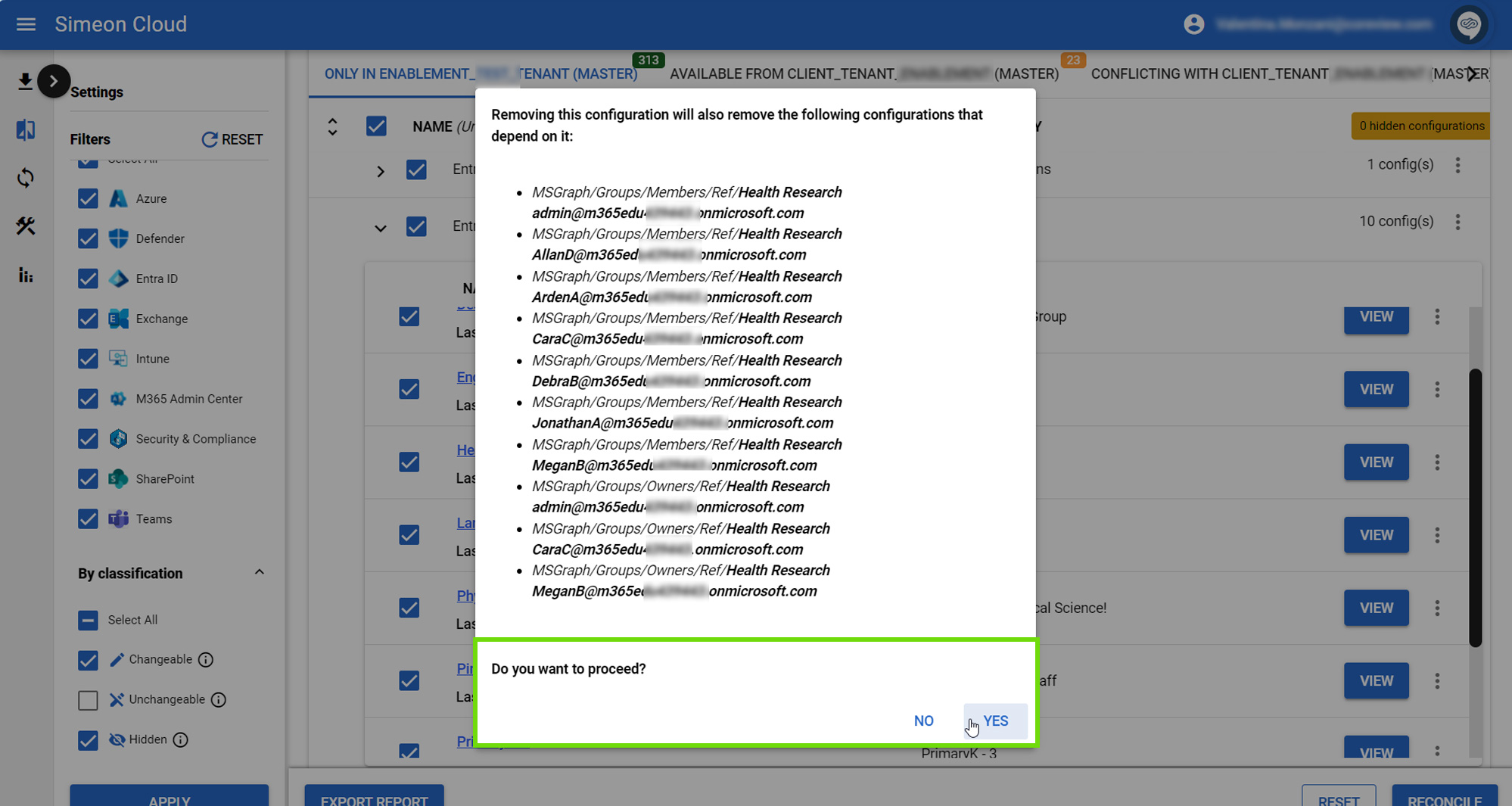Shows the configurations that exist only in your downstream tenant. The configurations shown here do not exist in any form in your chosen baseline tenant.
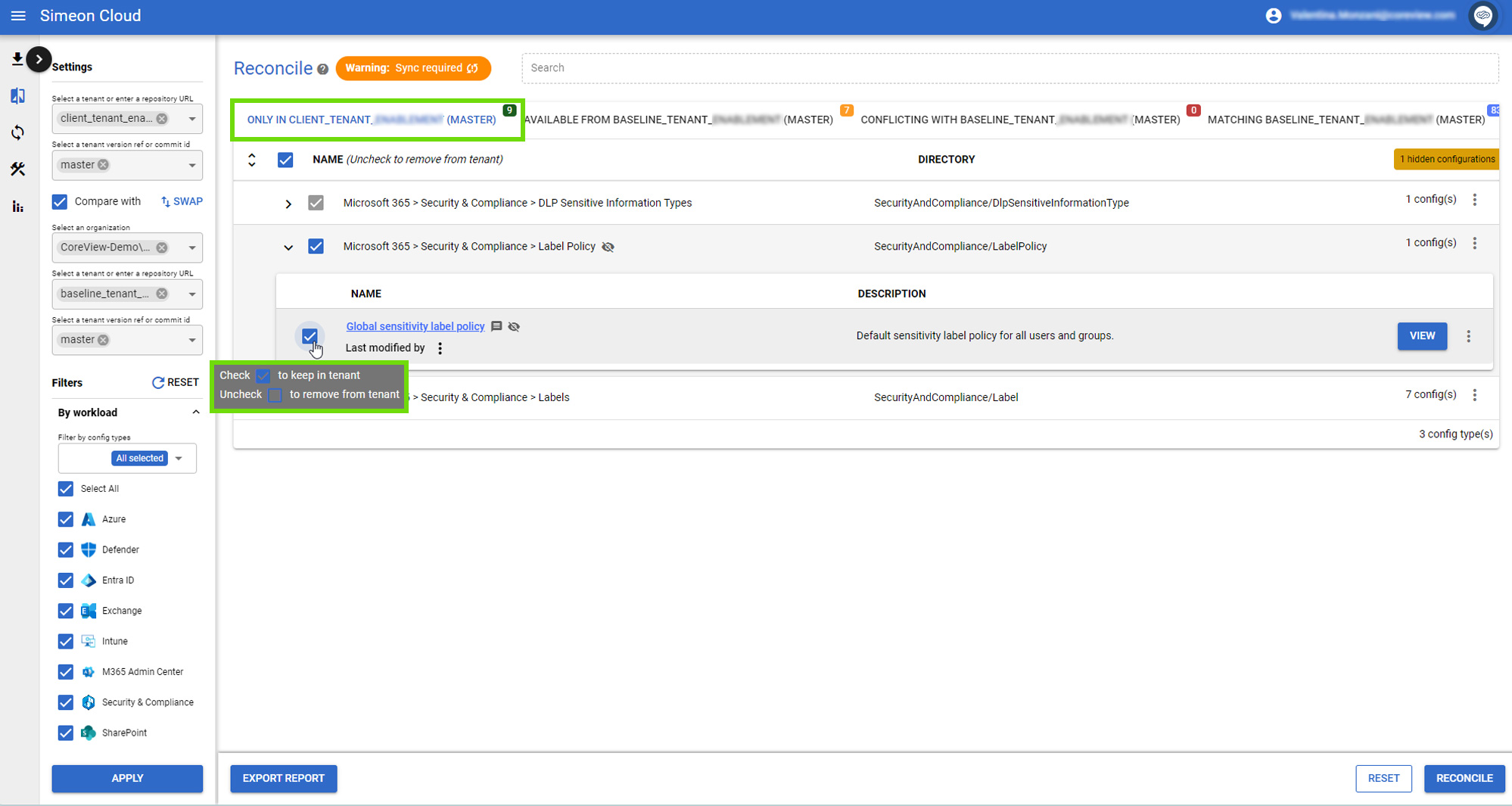
Keep/remove the configuration
You can choose to retain or remove all configurations under a Configuration Type or individual configurations by selecting or deselecting the respective checkbox:
- If the checkbox is selected, the chosen configurations are retained as it is.
- If the checkbox is deselected, the chosen configurations are staged to be removed from the tenant.
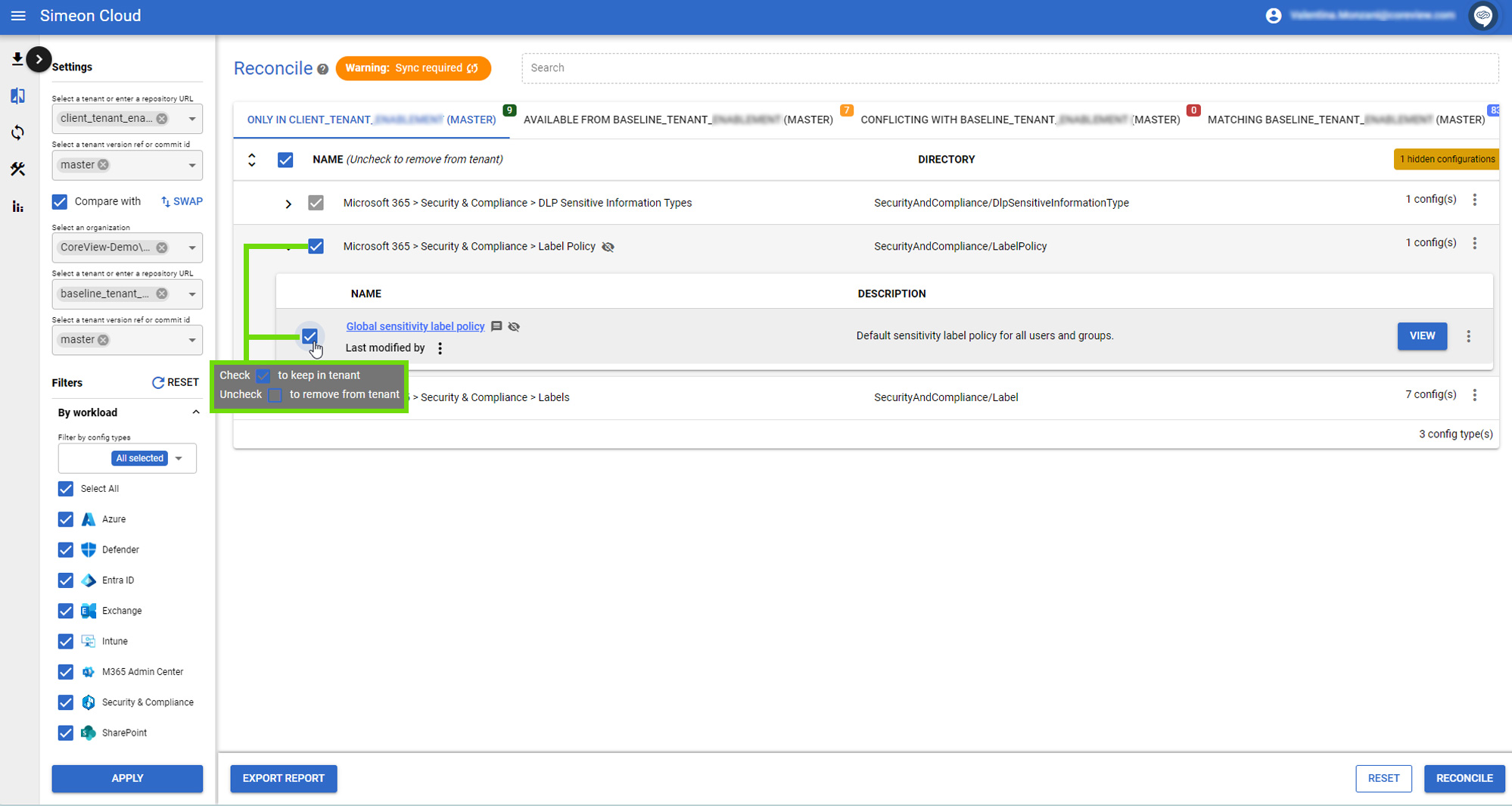
Advanced options
From the drop-down menu of individual configurations, you can:
- Copy to: copy the configuration to another downstream tenant.
- Move to: move the configuration to the associated baseline tenant. The configuration will be present in both the downstream and baseline tenants, and thus visible in the “Matching” section.
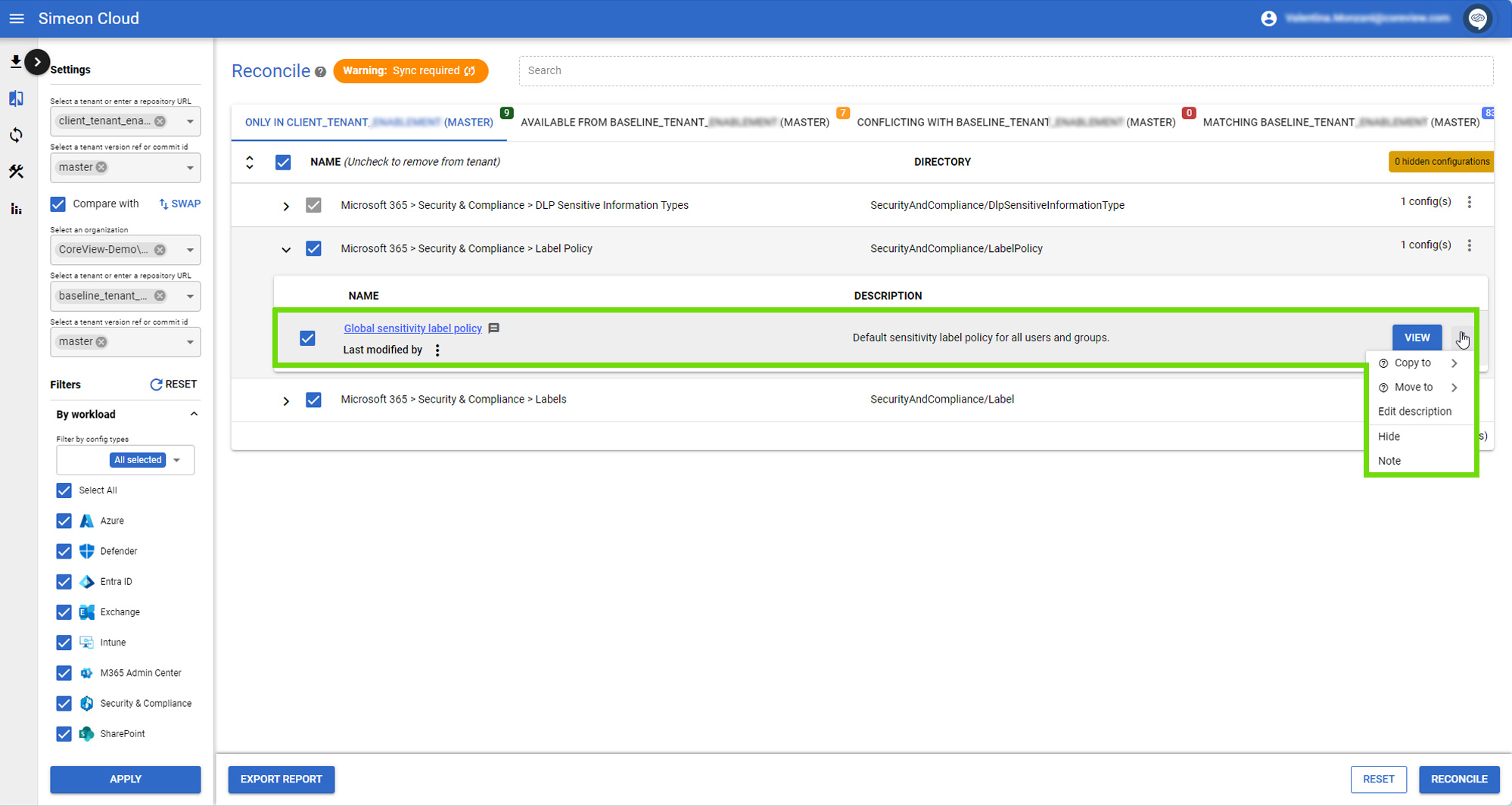
Dependencies
If you attempt to remove a configuration that has dependencies, a warning will appear stating that removing this configuration will also remove the listed configurations that depend on it.
Simeon handles these dependencies for you. It will always try to ensure that dependencies are kept intact, preventing broken configurations in your tenant.
Note that if you decide to remove a configuration its checkbox will be deselected. The checkboxes of its dependencies will also be deselected accordingly.
A practical example
If you want to remove a group that has a SharePoint site associated with it, removing the group could break the SharePoint site because it requires a group of users. Without the group, the SharePoint site could malfunction.
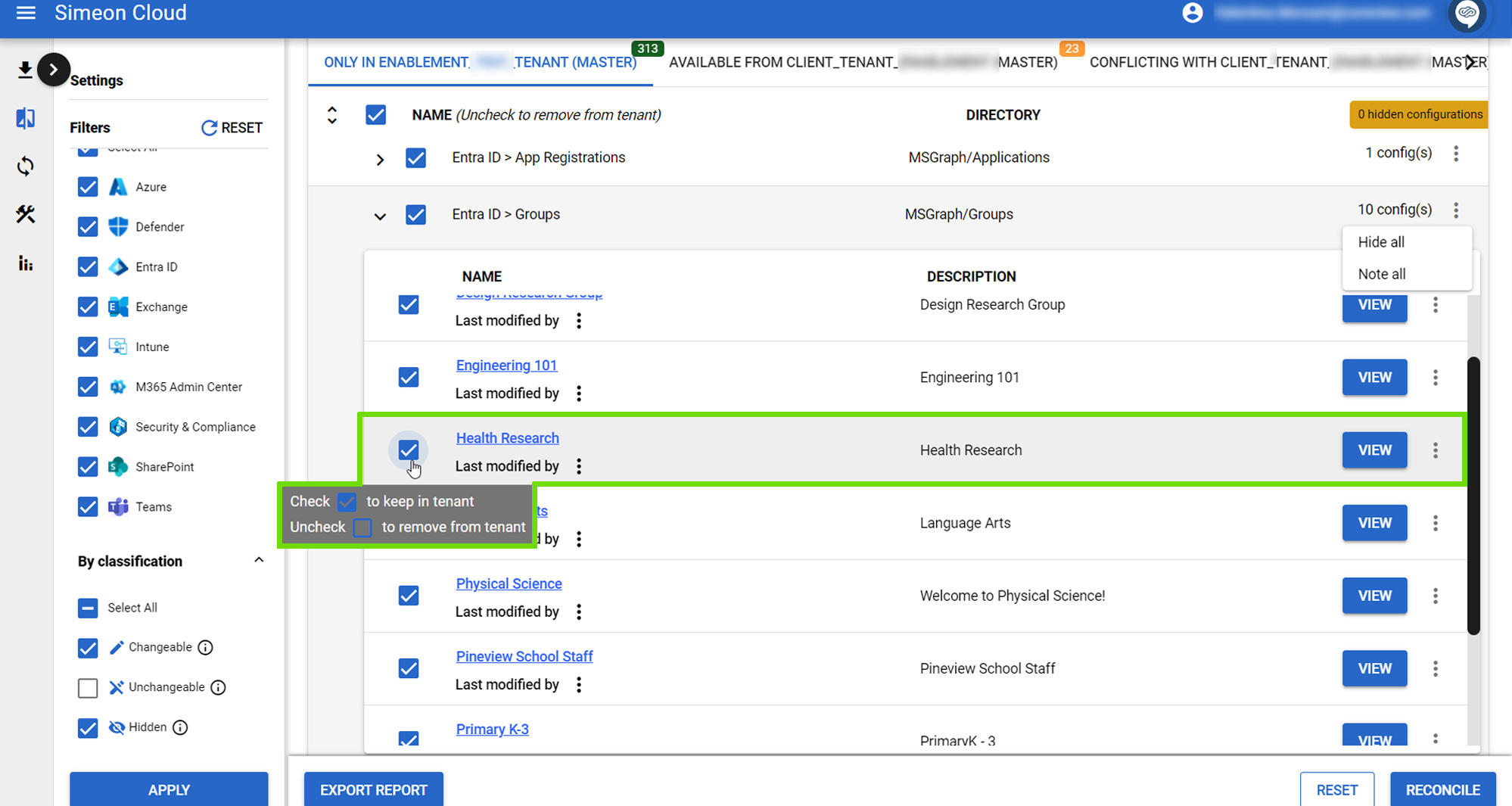
So, if you want to remove the group, it means that removing this group will also require you to remove the SharePoint site.
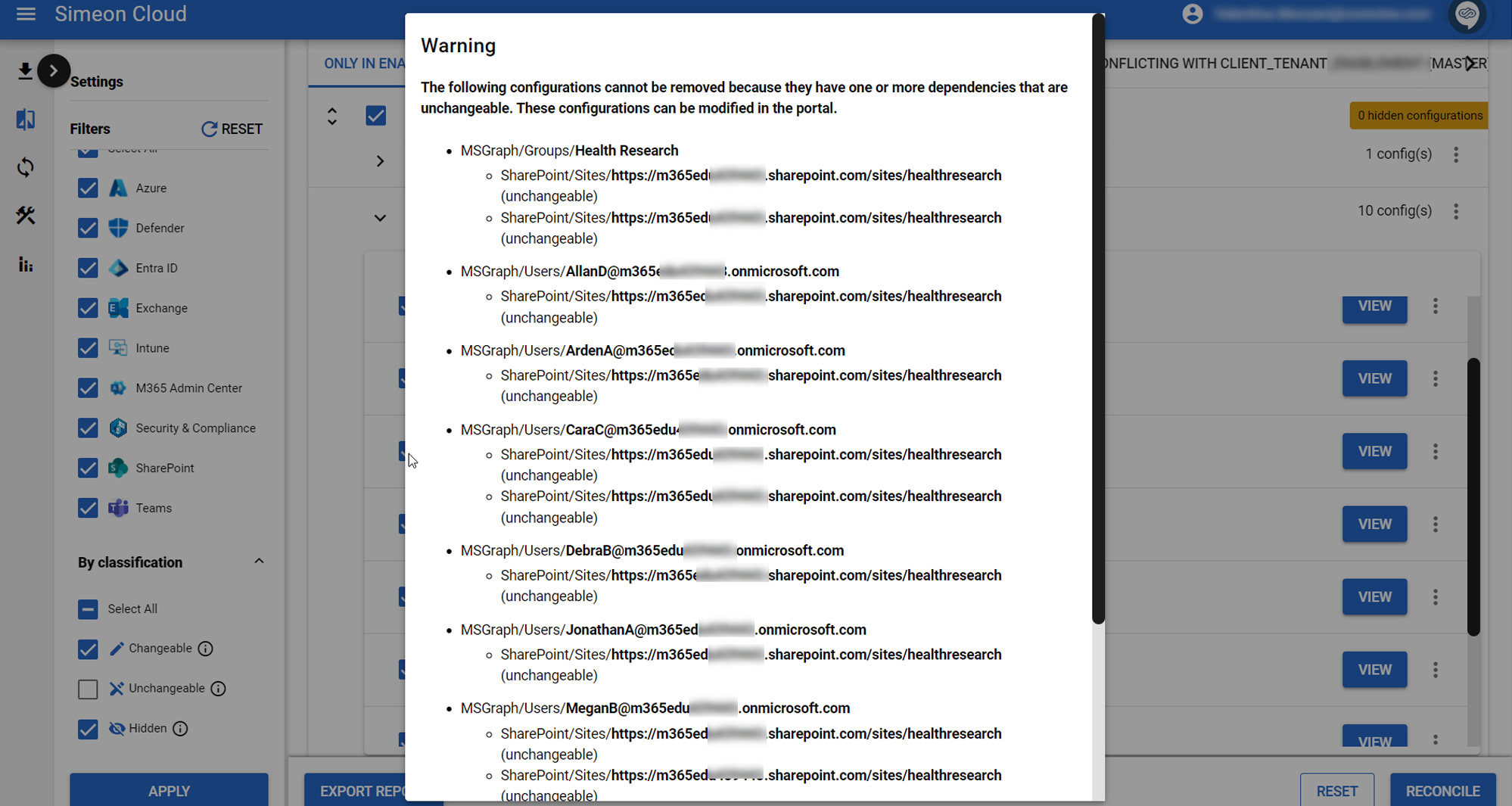
If you click “Yes” on the warning and chose to proceed with the group deletion, check the SharePoint site in your configurations. You will notice that its checkbox has also been deselected.