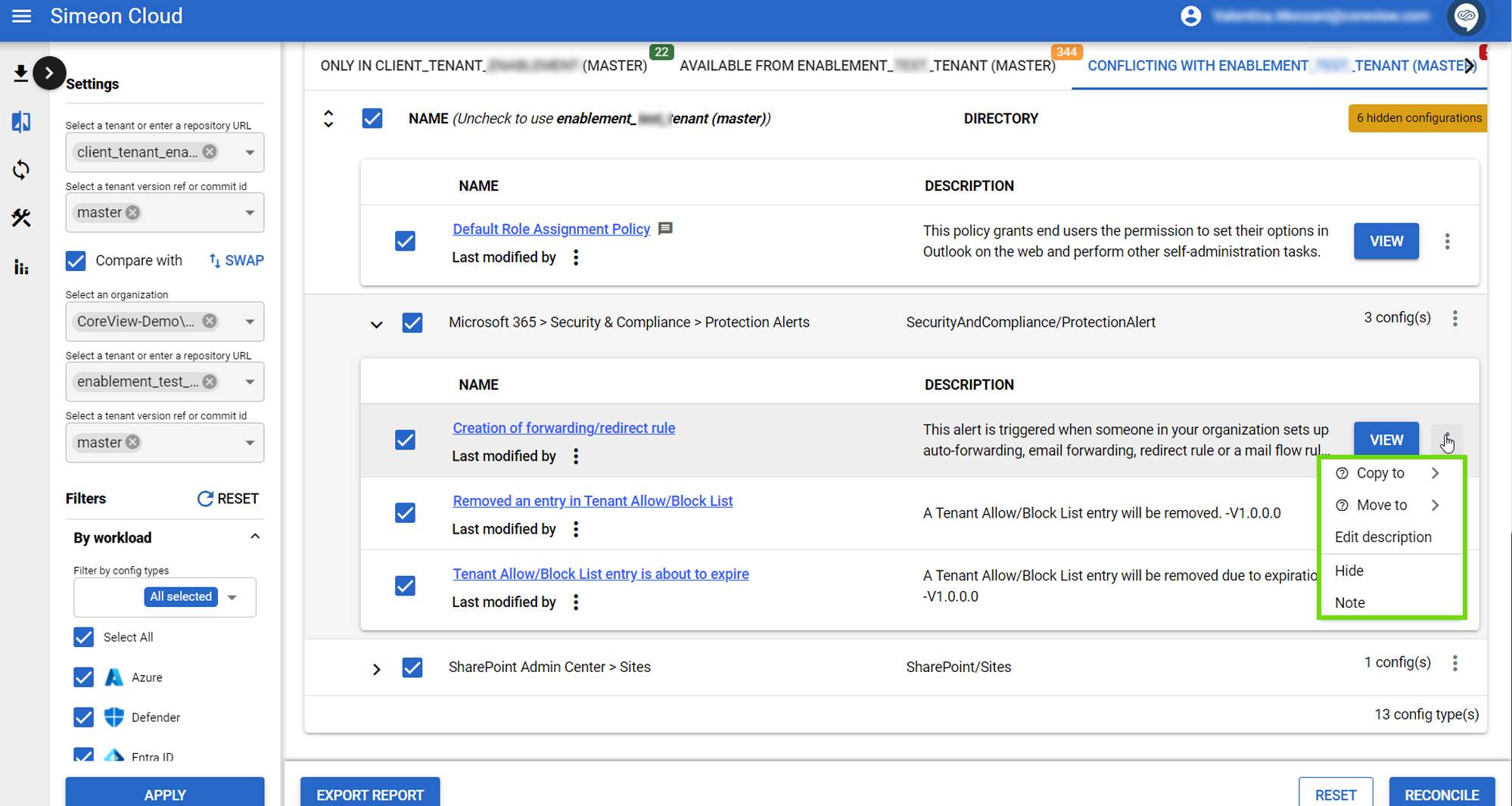Shows the configurations that exist in both of your tenants but with different property values.
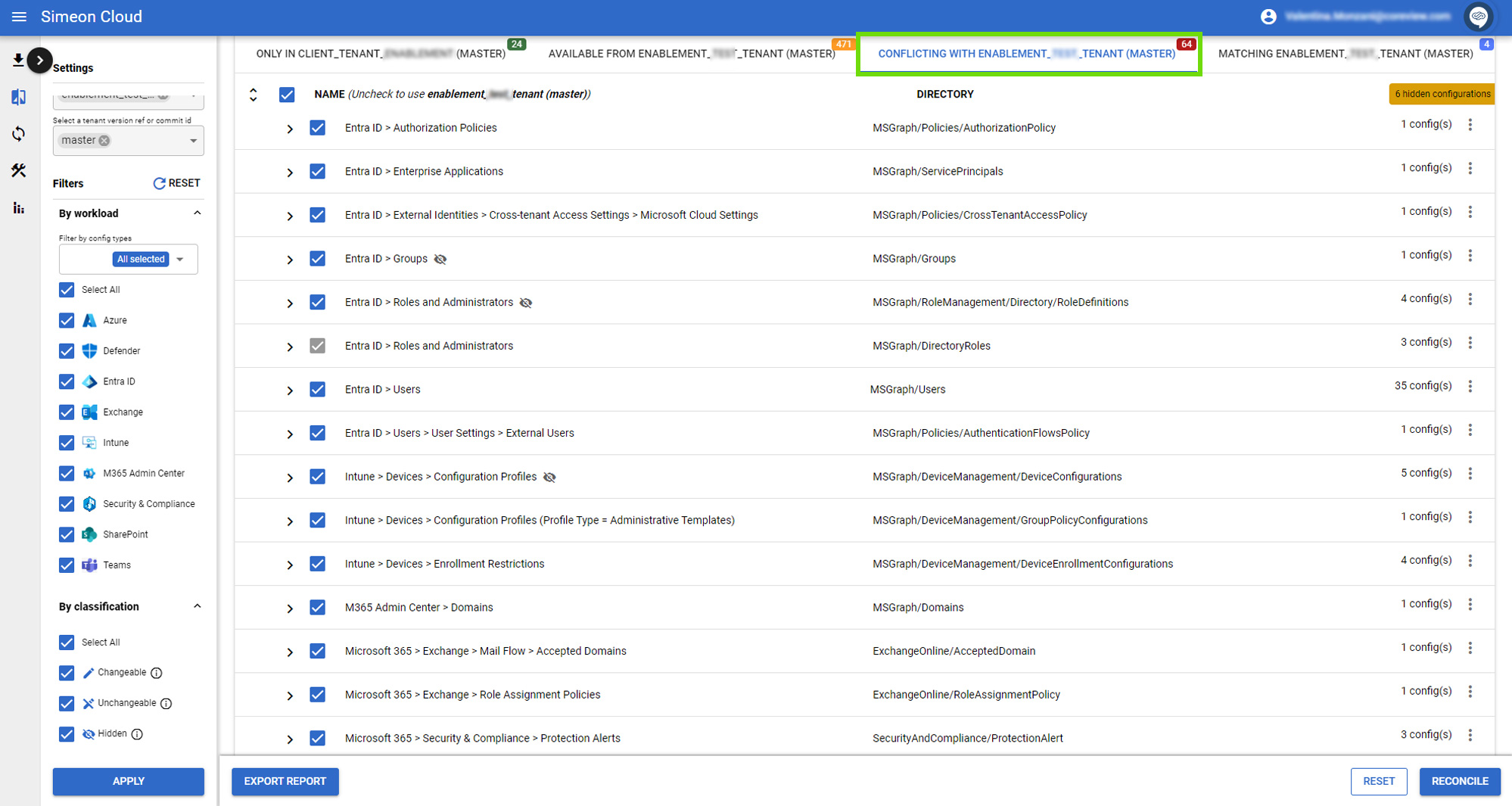
Keep/remove the configuration
You can choose to keep the downstream configuration or to use the baseline value for a given Configuration Type (and all its configurations) or individual configurations by selecting or deselecting the respective checkbox:
- If the checkbox is selected, the configuration will remain unchanged in the downstream tenant.
- If the checkbox is deselected, the configuration will be replaced with that of the baseline tenant.
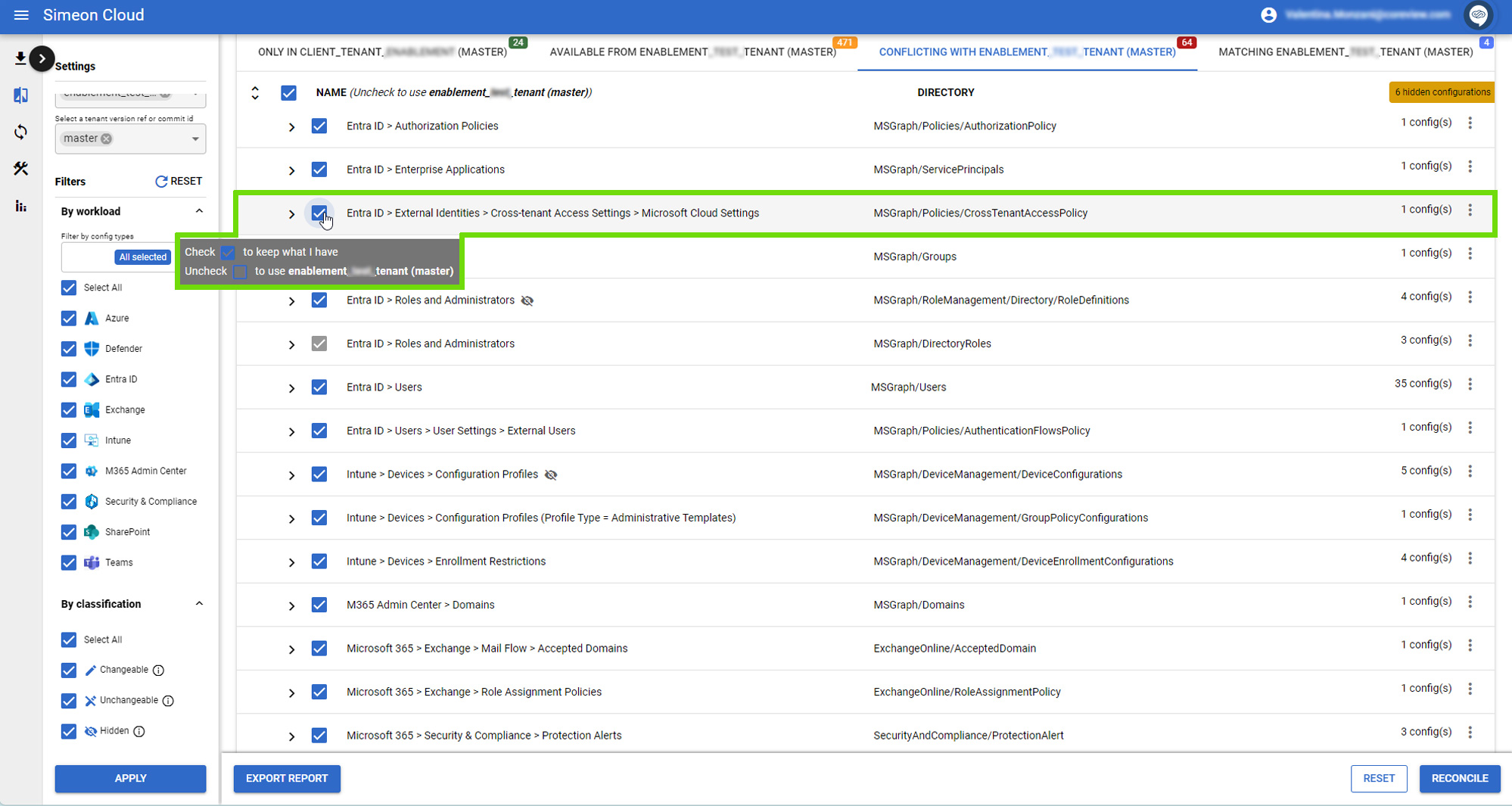
Change properties values
You can resolve conflicts individual configuration properties.
View differences
Click on the “View” button to see the properties of individual configurations.
The screen is composed of three columns:
- The property name
- The property value in the downstream tenant
- The property value in the baseline tenant
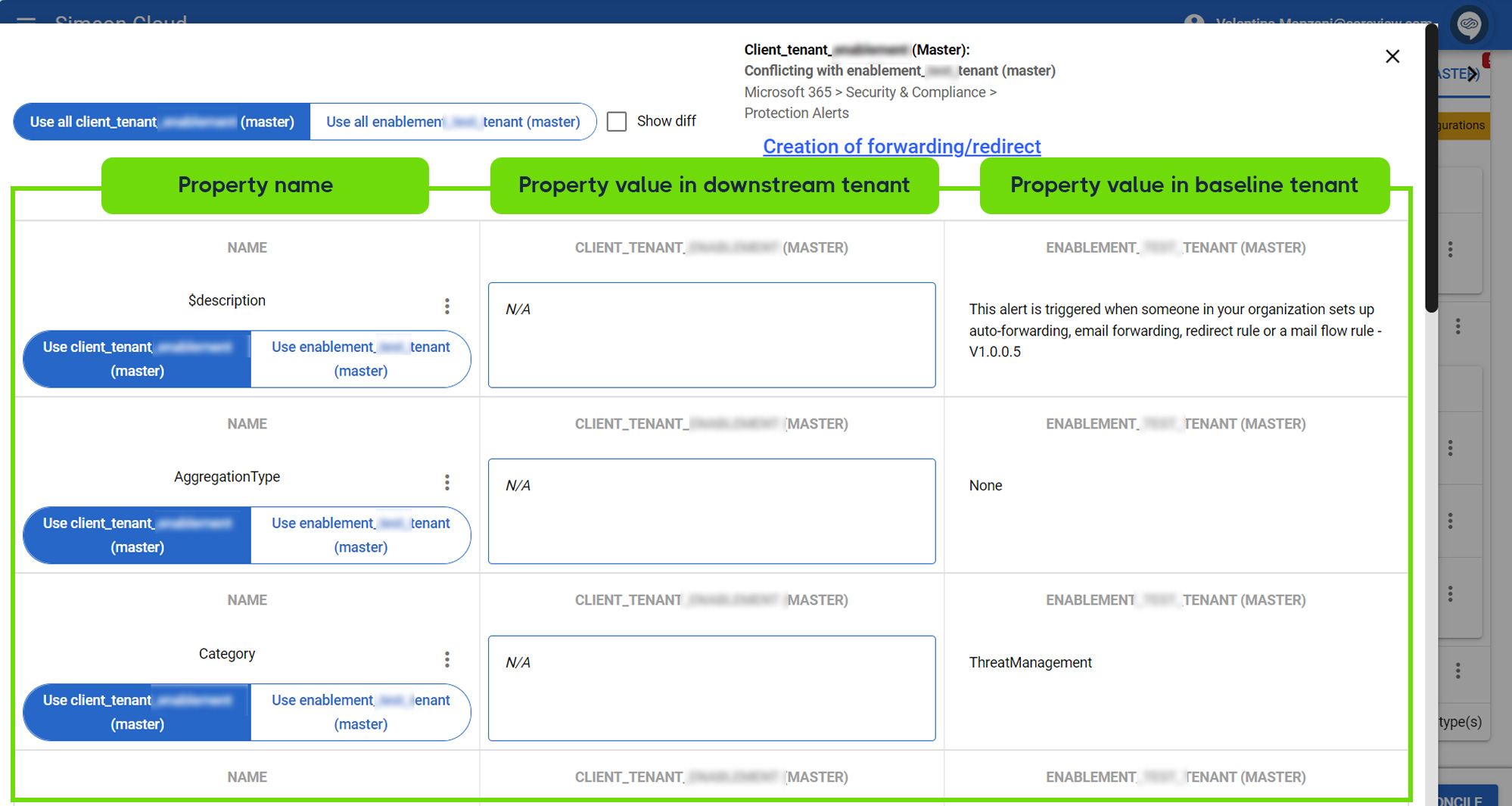
Your selected values are highlighted in a blue rectangle.
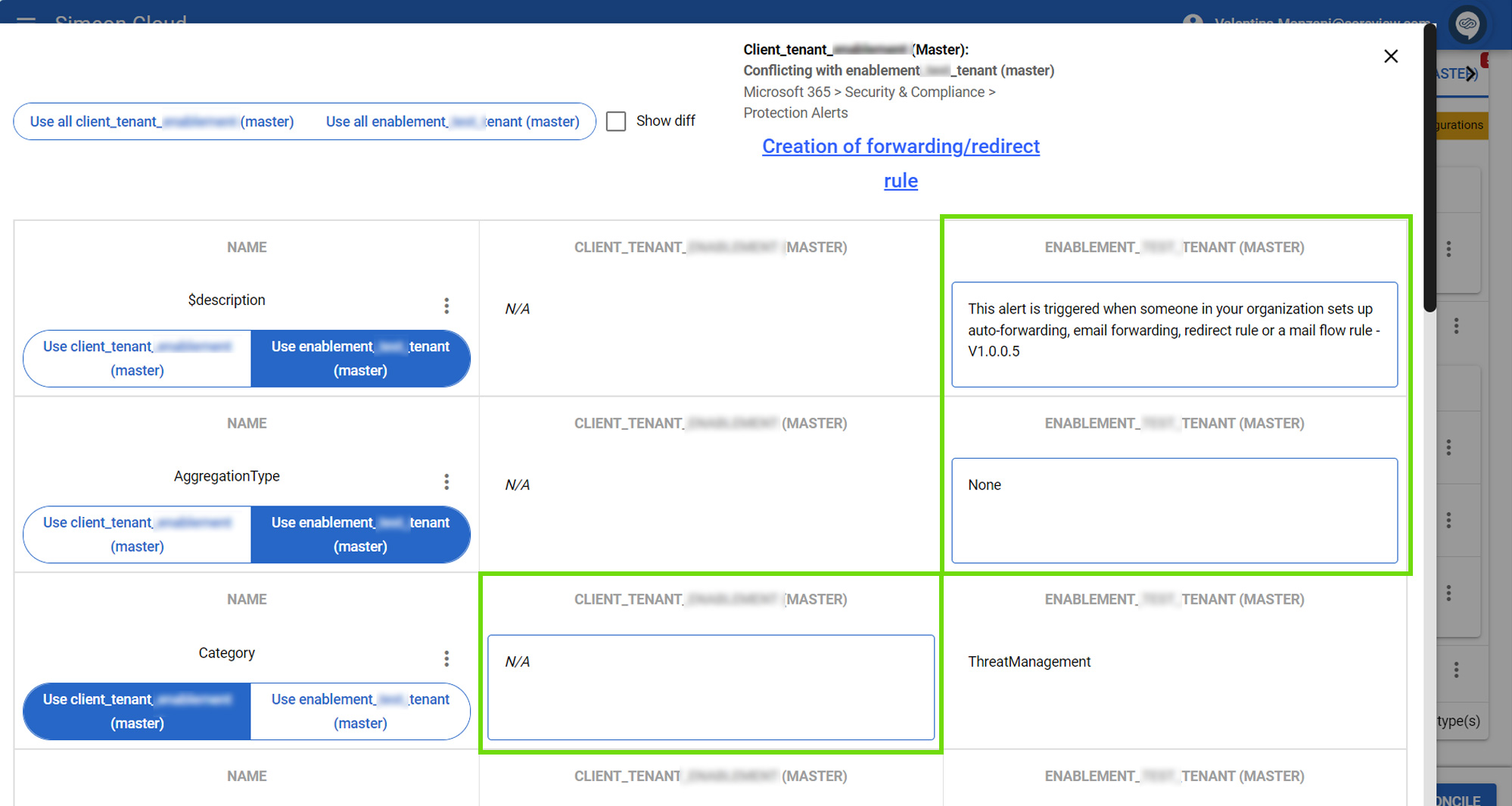
You can also highlight the differences (e.g., in JSON snippets) between the property values by enabling the checkbox labeled "Show diff" at the top:
- Strings highlighted in red belong only to the baseline
- Strings highlighted in green belong only to the downstream
- Unhighlighted strings are identical
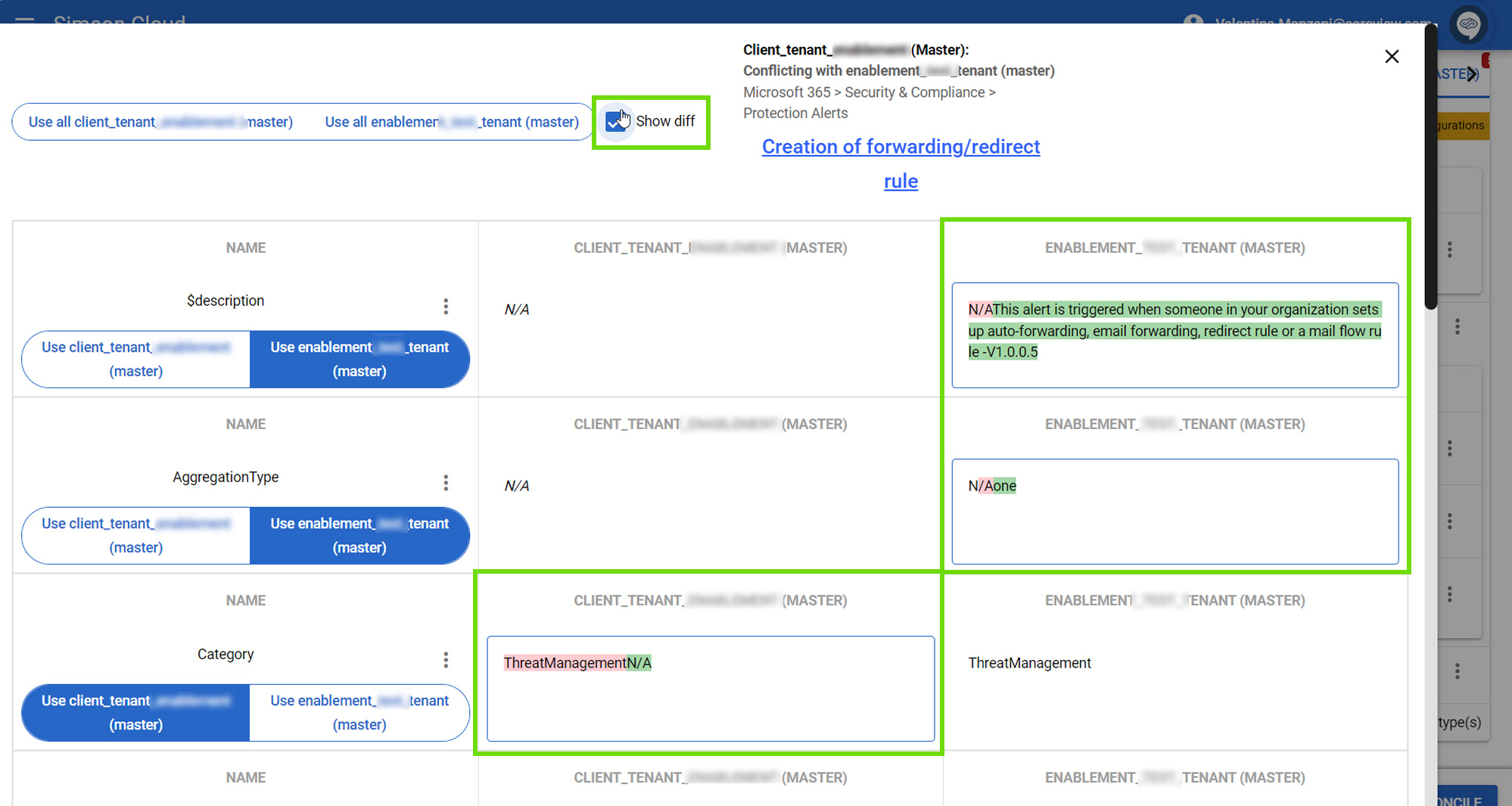
Apply changes
You can apply changes:
- To all properties at once
- To individual properties
To apply a change to all properties, use the selector at the top of the page. You can choose whether to keep the property values of the downstream tenant or apply those of the baseline tenant. Using all baseline values is the same action as selecting the checkbox on the main Reconcile page.
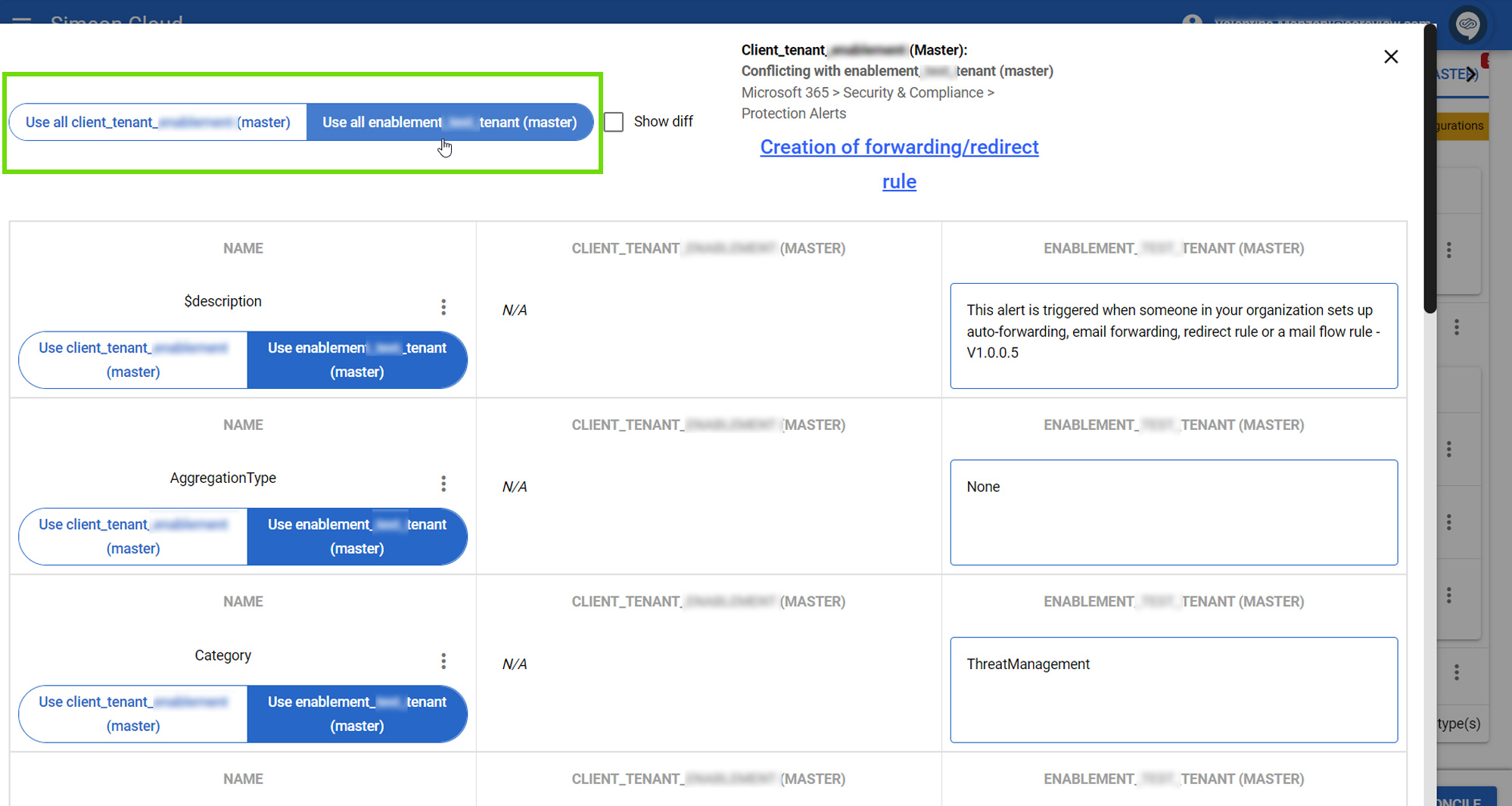
Similarly, you can decide to keep the property value of the downstream tenant or replace it with that of the baseline for individual properties. Use the selectors for the various properties.
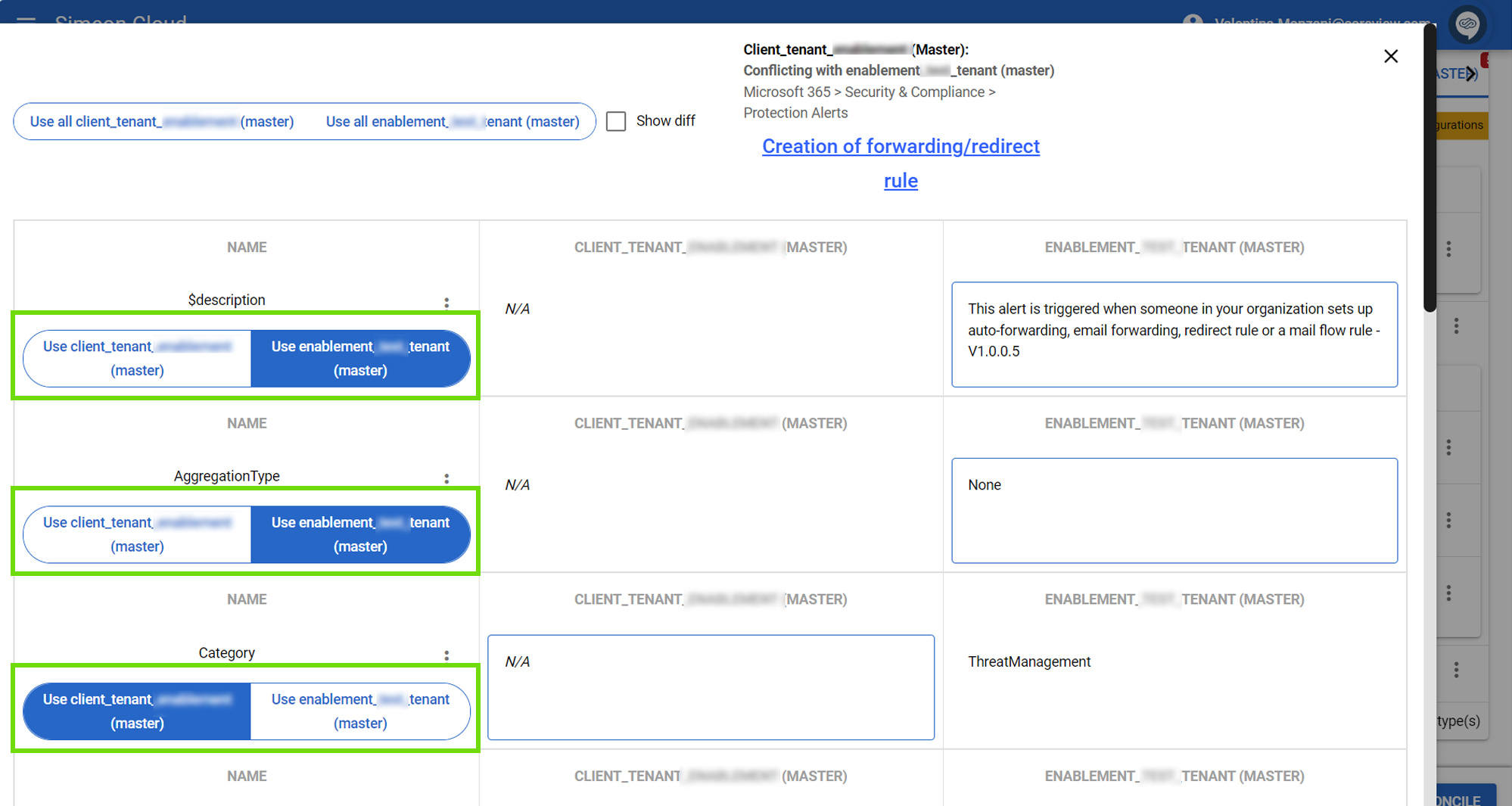
Once done, click the “X” at the top to apply the changes.
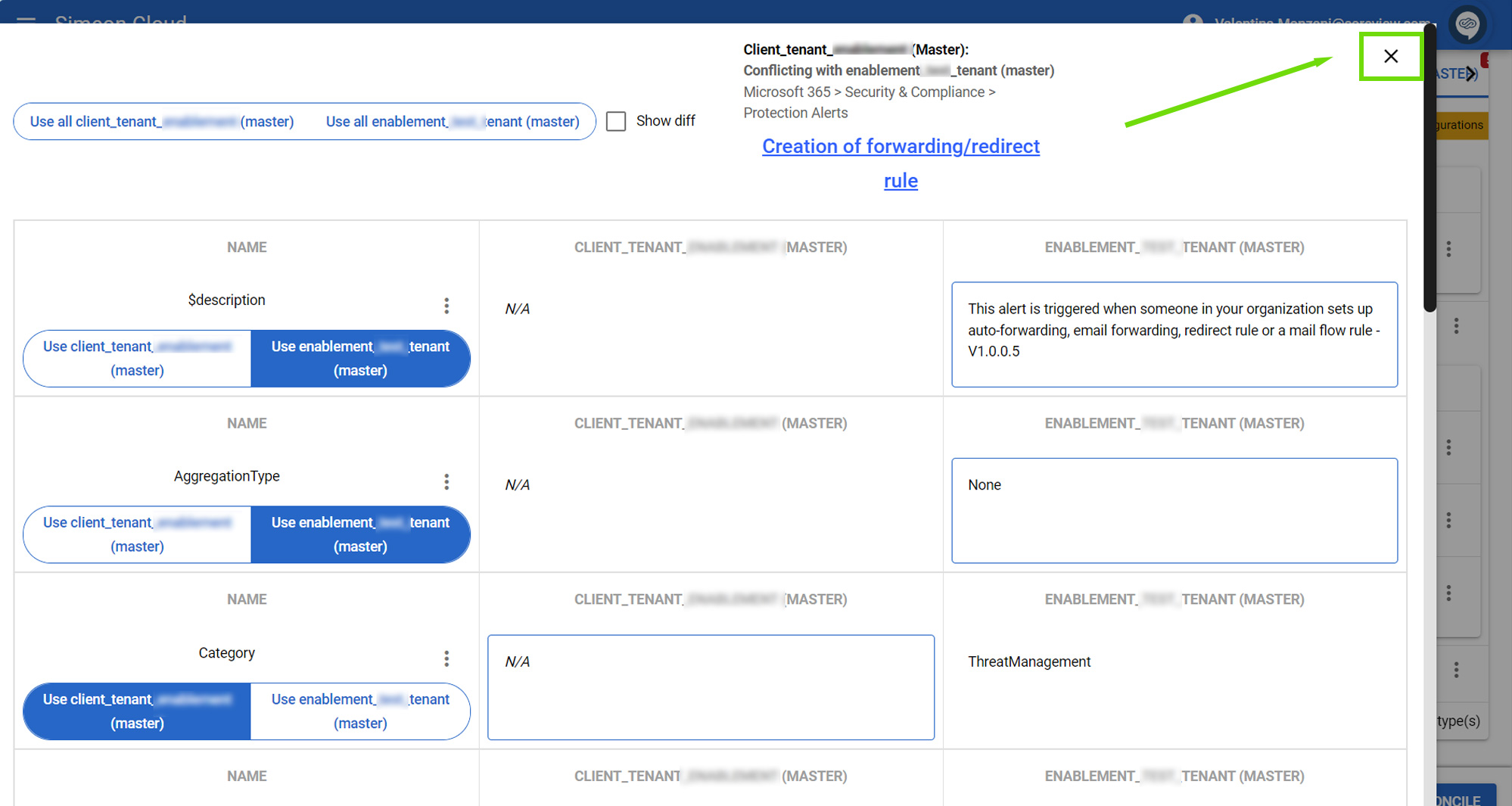
Advanced options
From the drop-down menu of individual configurations, you can:
- Copy to: copy the configuration to another downstream tenant
- Move to: move the configuration to the associated baseline tenant. The configuration will be present in both the downstream and baseline tenants, and thus visible in the “Matching” section.