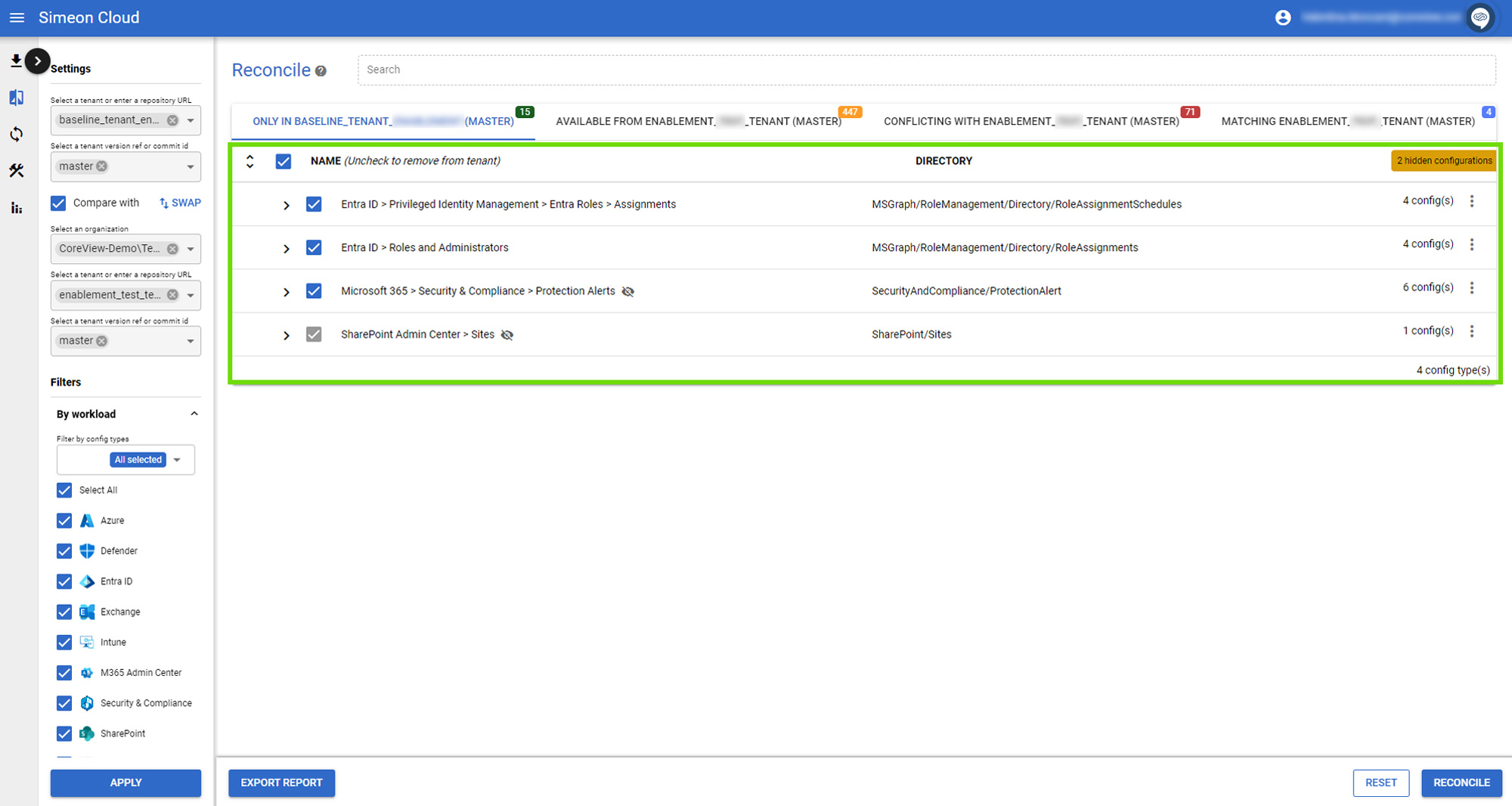The Reconcile screen is made up of two areas: the left bar and the comparison results.
Remember, you will see this screen once you have selected at least one tenant.
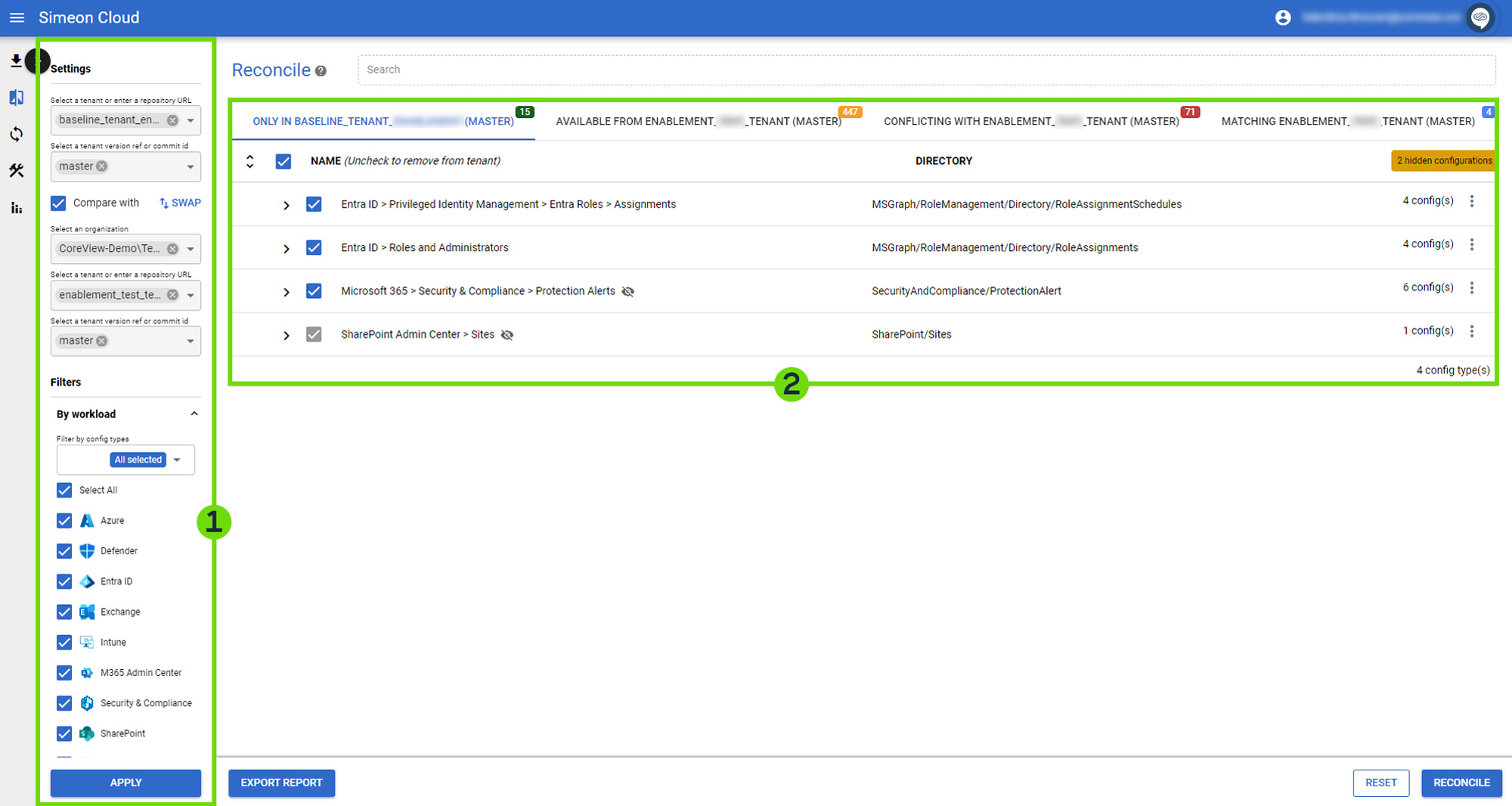
Left bar
The left bar allows you to select the tenants you want to compare.
Additionally, it allows you to customize which results are displayed.
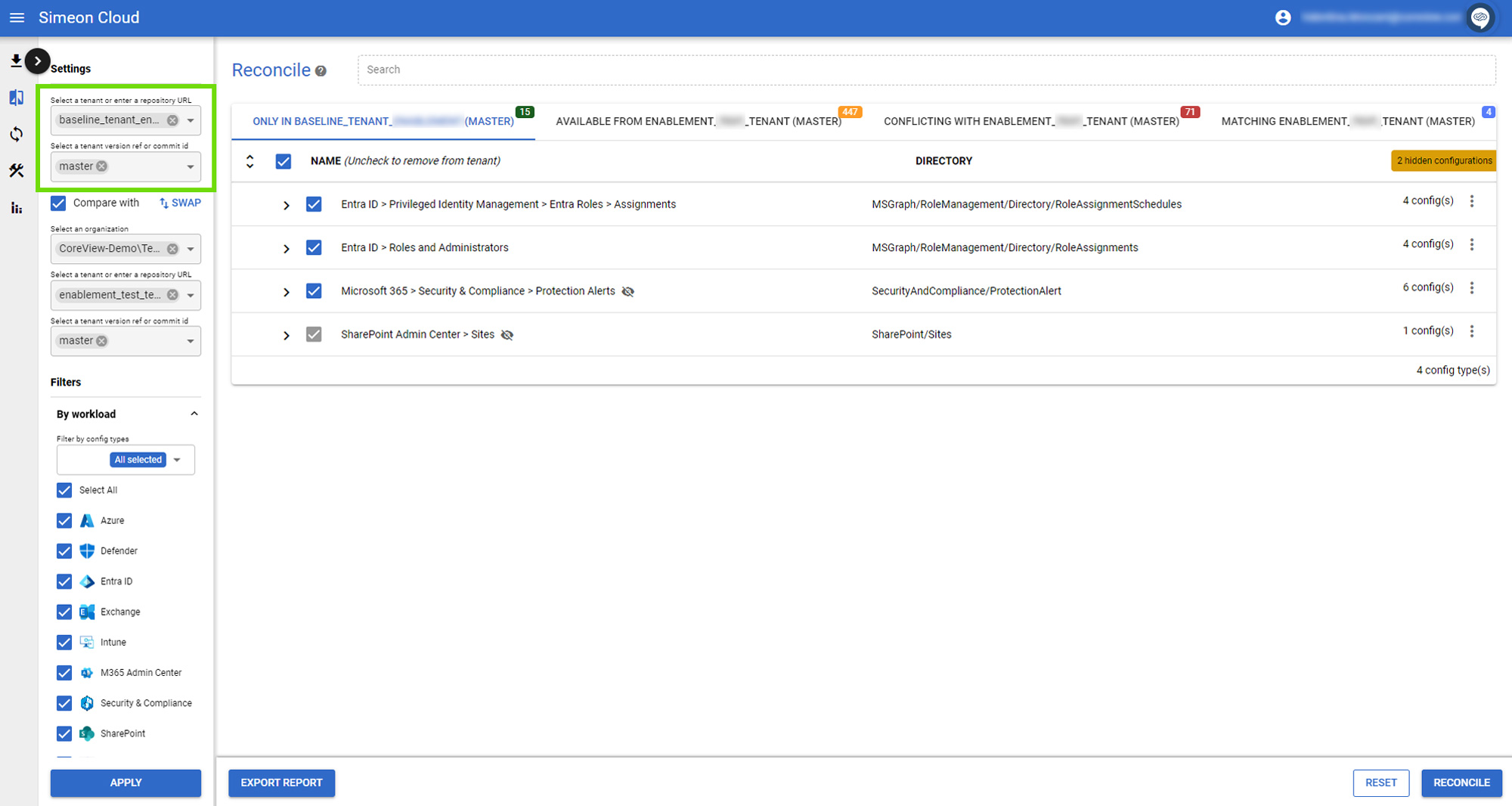
Comparison results
This area of the interface shows the comparison results for the tenant you have selected. Here, you can examine the similarities and differences between your tenants and adjust as needed. Above the comparison results, you can search among the results.
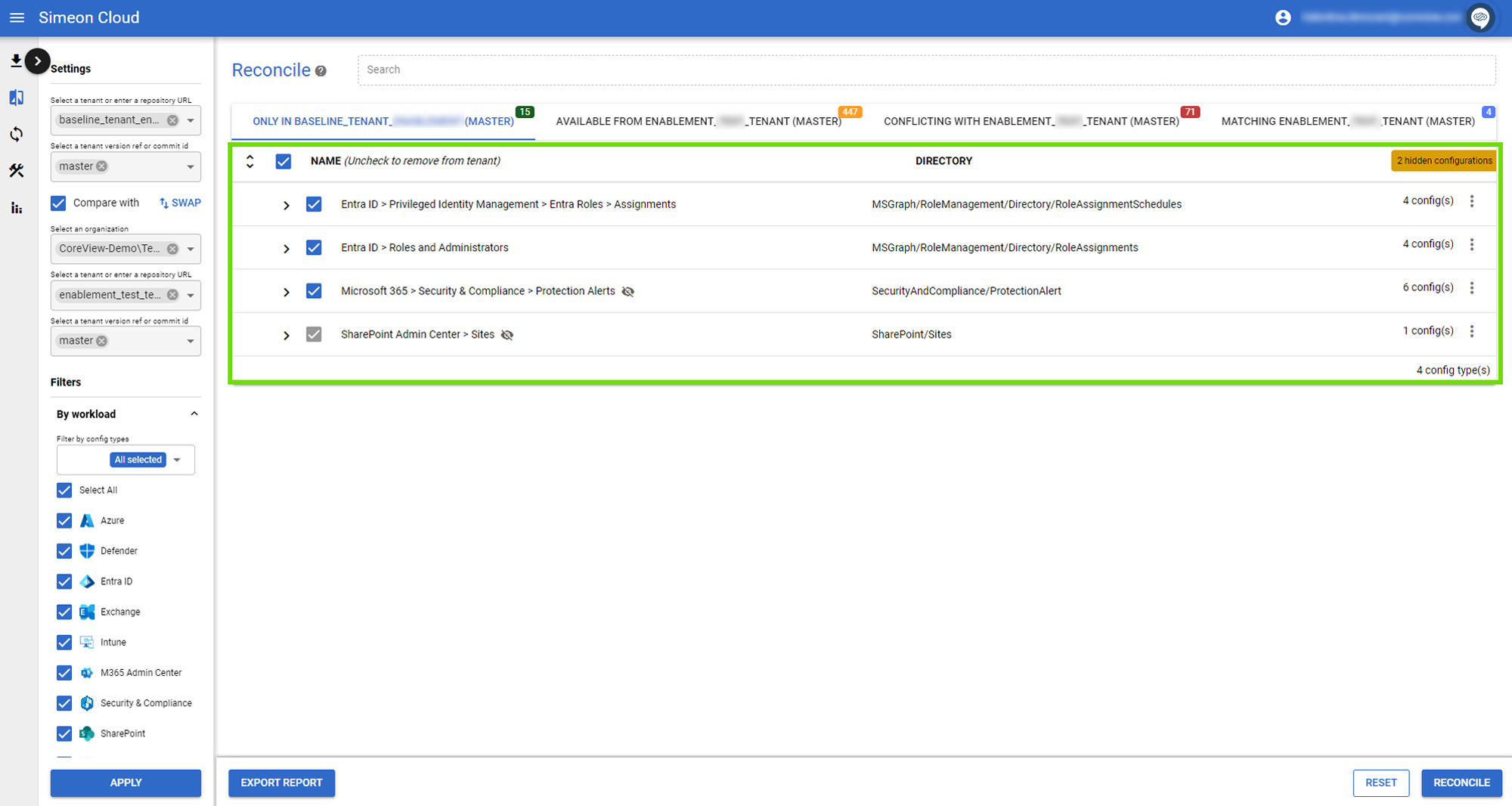
Tabs at the top let you navigate through sections: only in the selected tenant, available from the baseline, conflicting with the baseline, or matching the baseline.
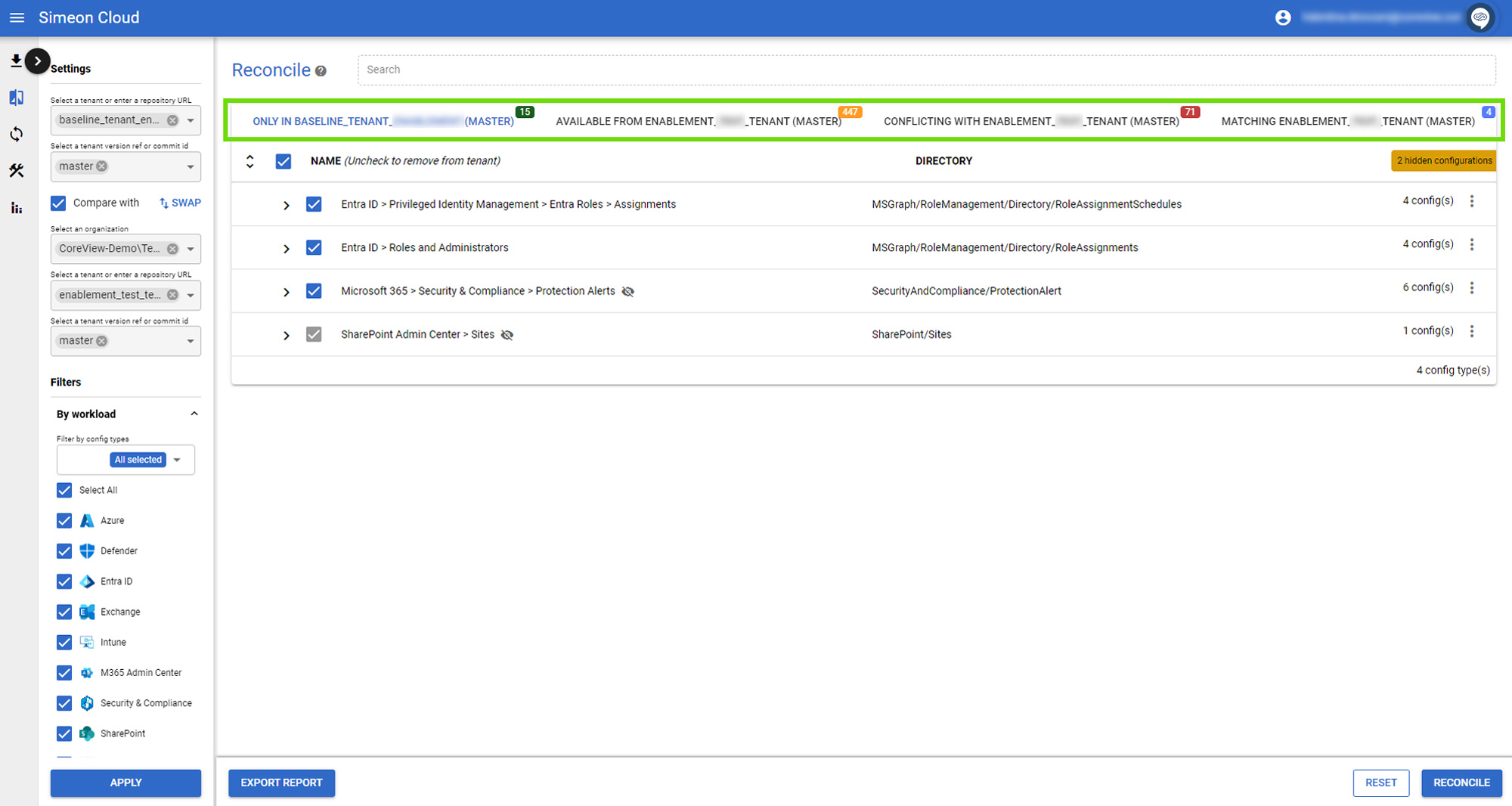
In the table below, the results are presented as rows, known as Configuration Types.