This step brings us back to the Configuration Manager App Builder after configuring the Application in Intune. It's the crucial link that pulls the Intune configuration into Configuration Manager.
Follow the steps below:
- Return to the New Application Wizard in the Configuration Manager app and click “CONTINUE” to move to the sync stage.
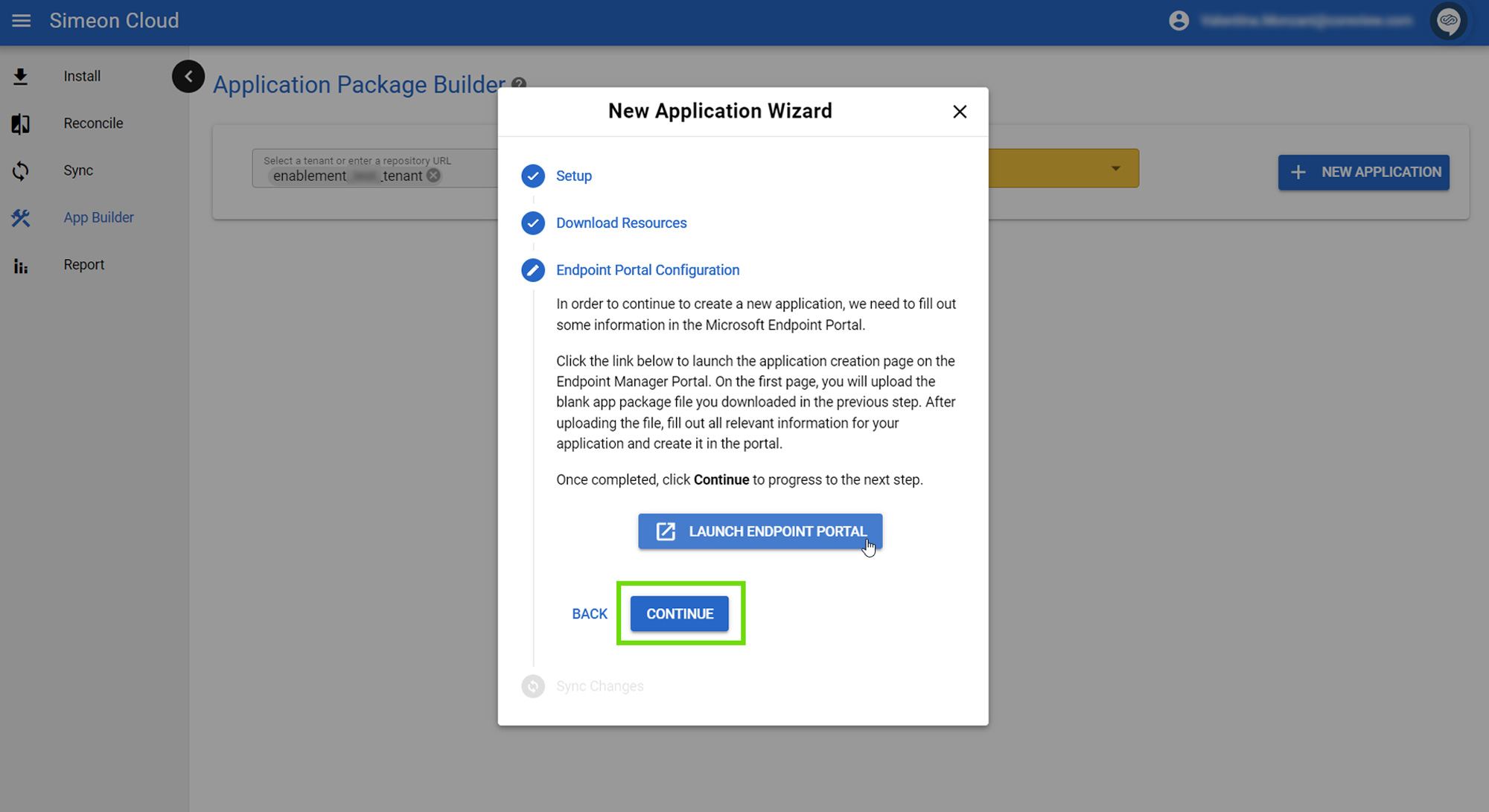
- Initiate a sync by clicking “SYNC NOW”. This action tells Configuration Manager to retrieve the configuration you just created in Intune.

Wait for the sync to finish. This process exports the configured app from Intune into your Configuration Manager repository, and the duration can vary depending on the complexity of the application and your network speed.
- Once complete, click “DONE”. Your application is now ready for the next steps in Configuration Manager.

After these steps, your application will appear in the App Builder, ready for the final stages of packaging. The next phase involves adding install files adding the actual installation files and finalizing the package for deployment.
