Playbook Admins, Global Viewers, and Playbook Managers can potentially view different dashboards, widgets, and policies based on their roles and permissions.
You can customize the dashboards and widgets of the Governance center to suit your needs. In this article, we will explore all the possible options.
Customize dashboard
To personalize a dashboard, select the “Customize” button located in the top-right corner.
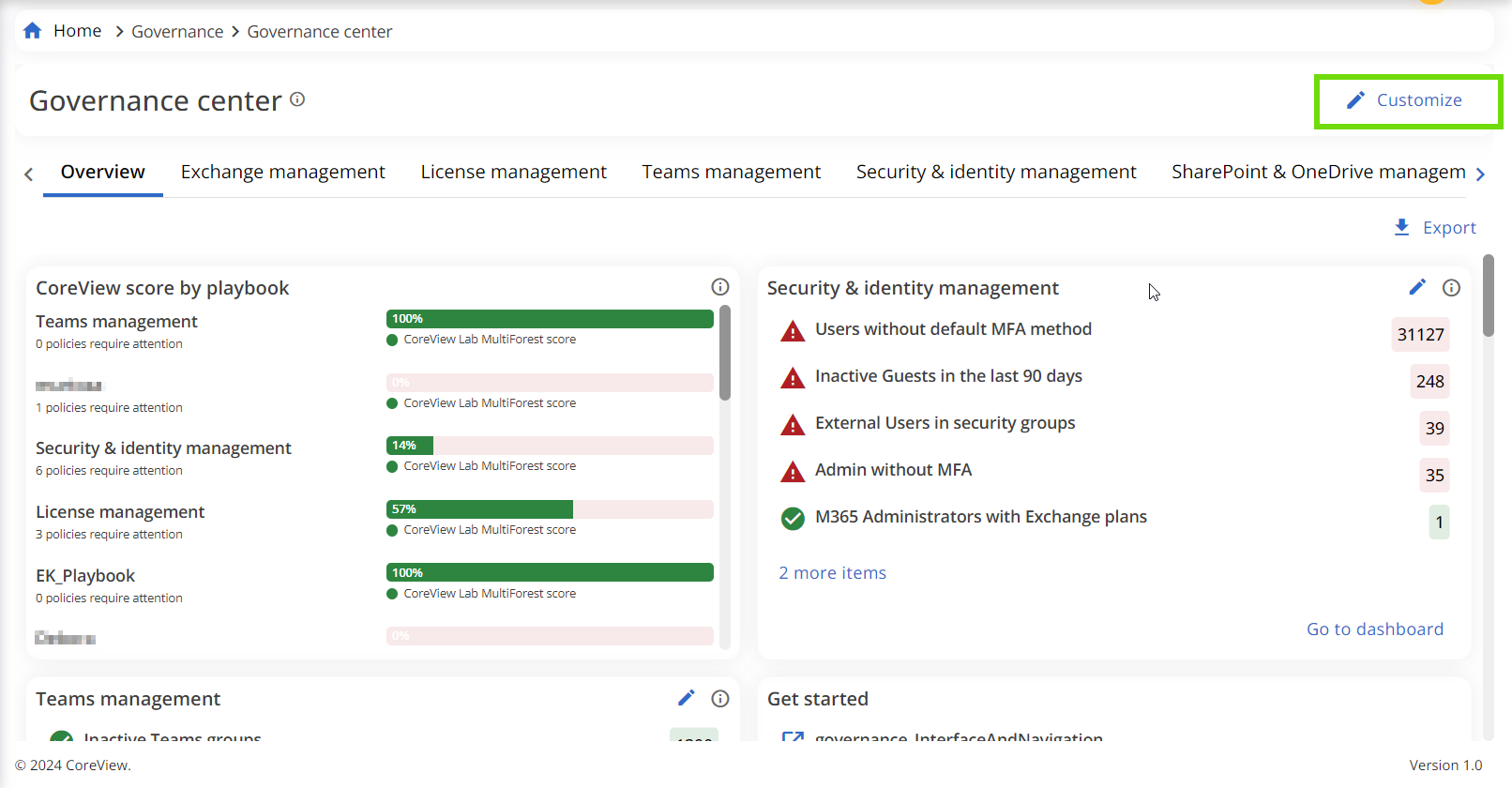
This feature enables you to drag and drop widgets to rearrange their positions. Once you are satisfied with the new order, click on “Save changes” to preserve your customization for future visits. Please note that these customizations are specific to each user.
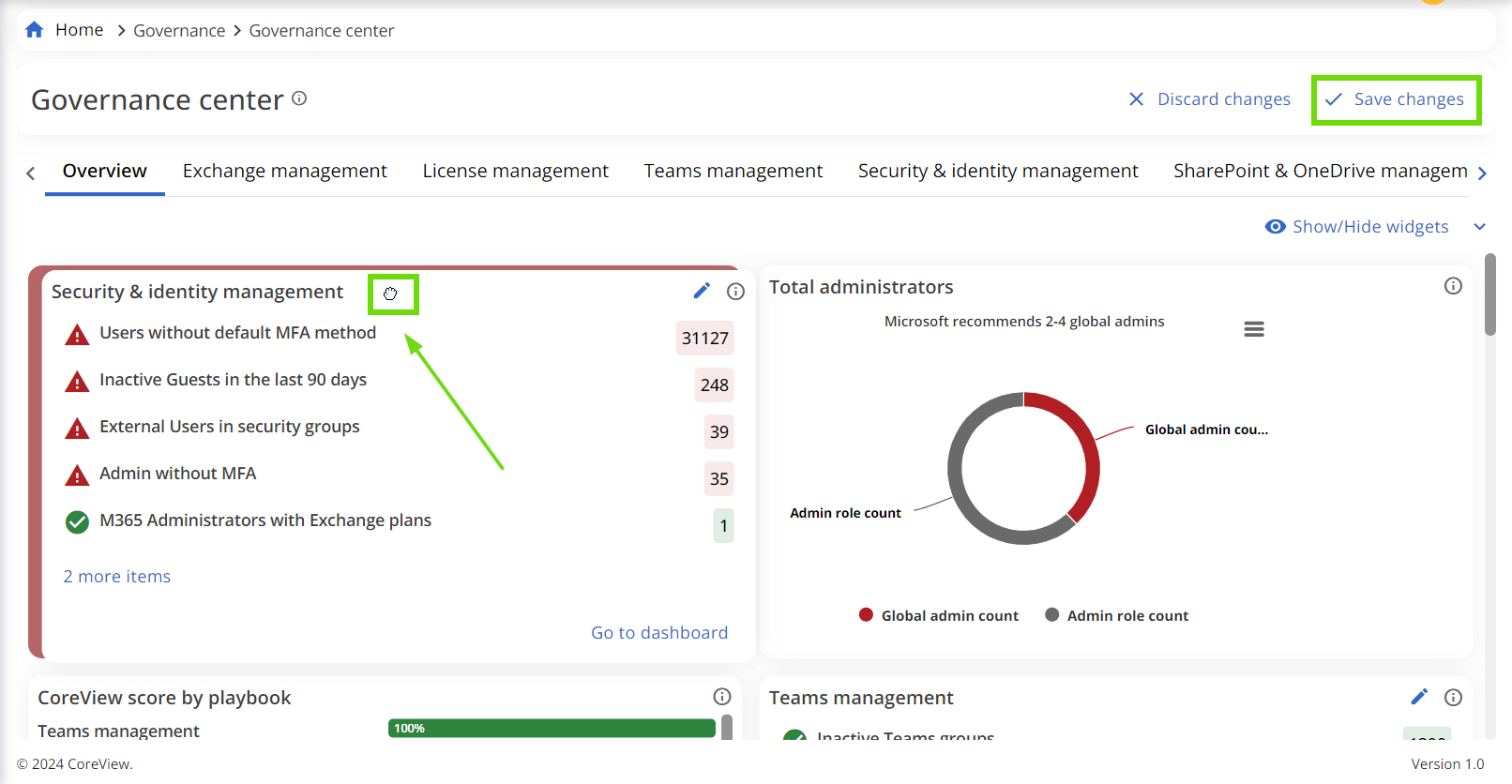
Show/Hide widgets
Once you click “Customize” the “Show/Hide widgets” menu will appear. Click to expand.
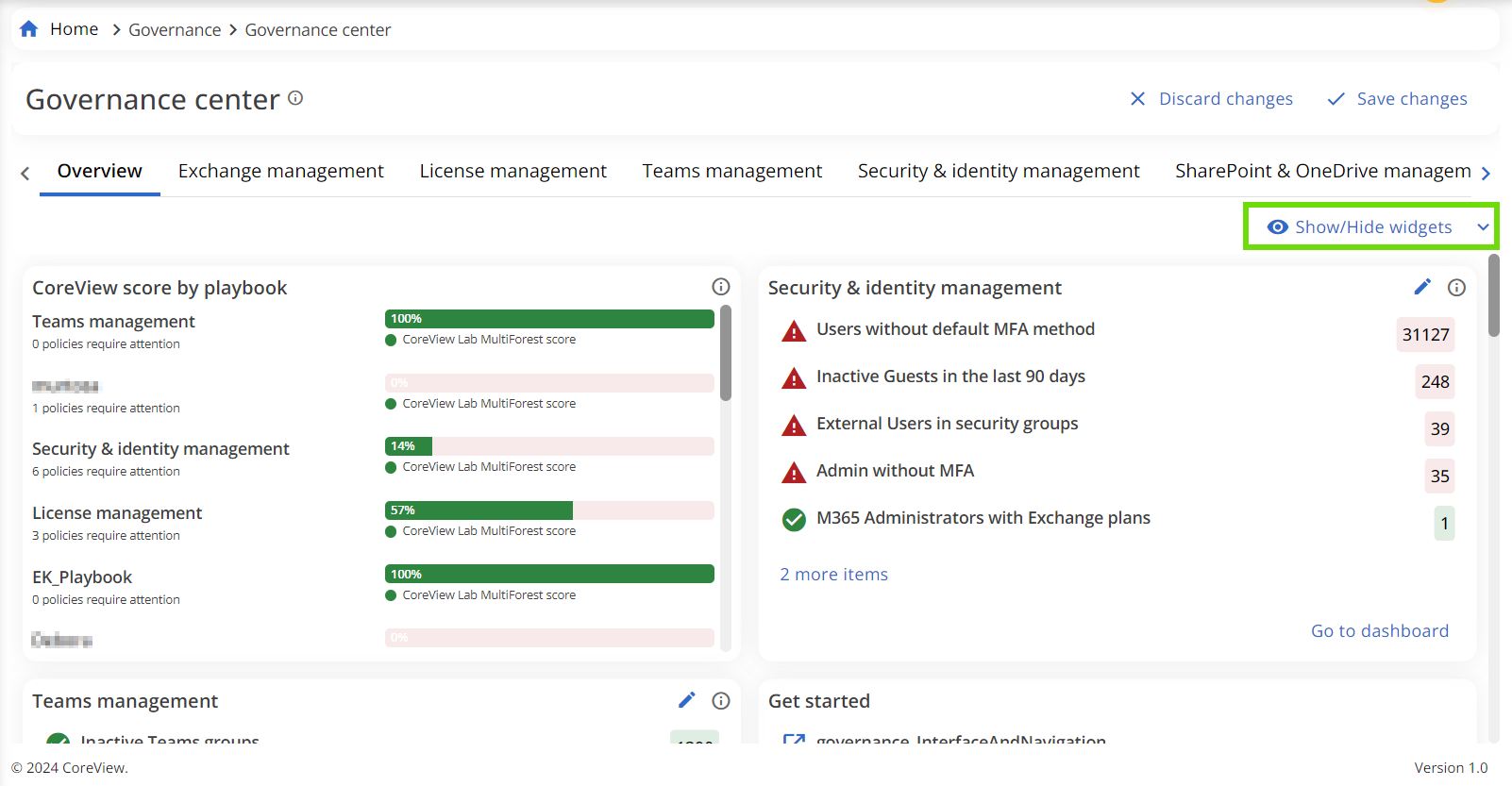
From the dropdown menu, choose the widgets you wish to hide or display by clicking on the eye icon. Click “Apply” to view changes. To save your adjustments, click on “Save changes” located at the top.

Manage tab
After selecting “Customize”, the “Manage tab” menu will be displayed. Click to expand.
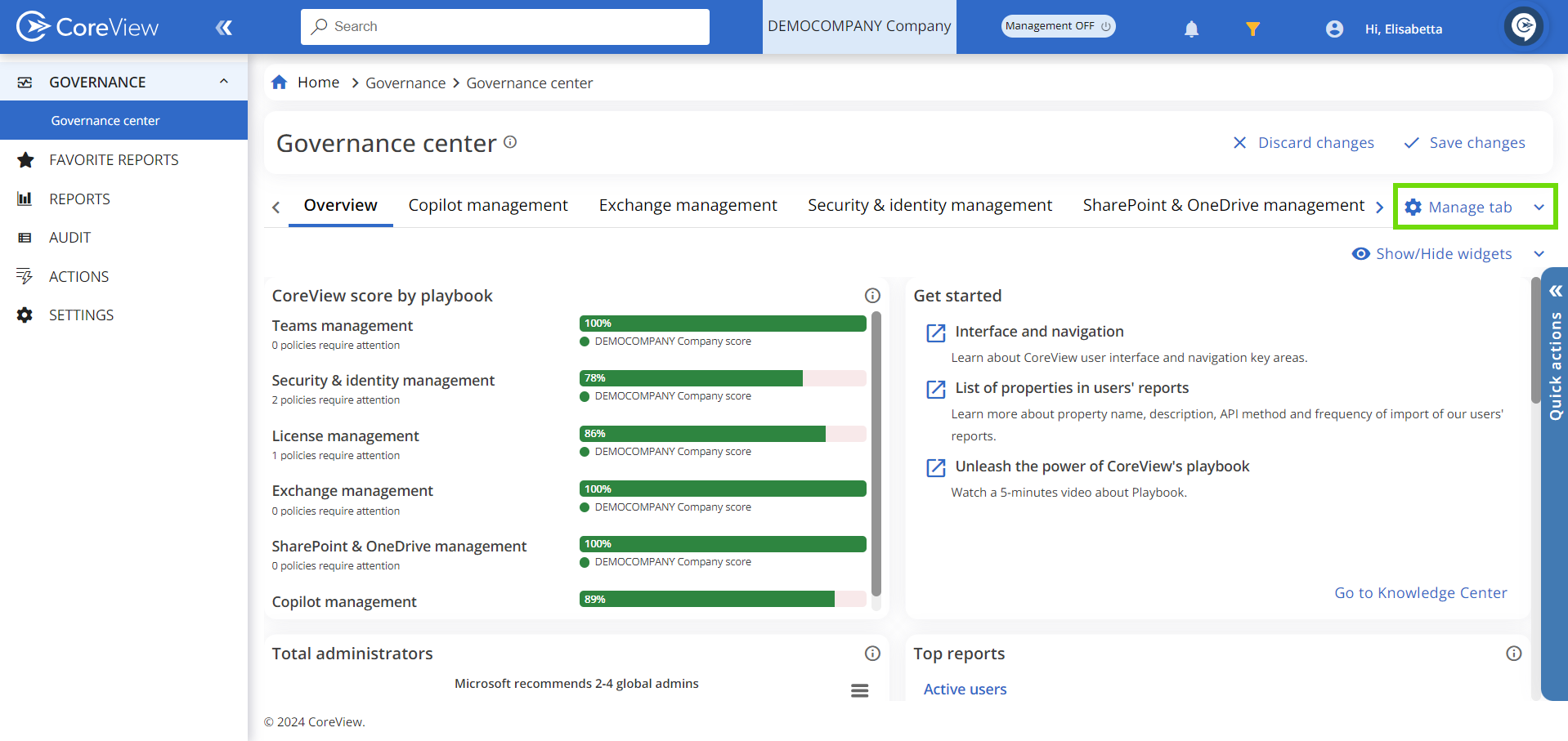
Within the dropdown menu, a complete list of Playbook widgets is available. By hovering over each item, you can uncover the Drag & Drop icon, allowing for easy rearrangement of the items in your preferred order.
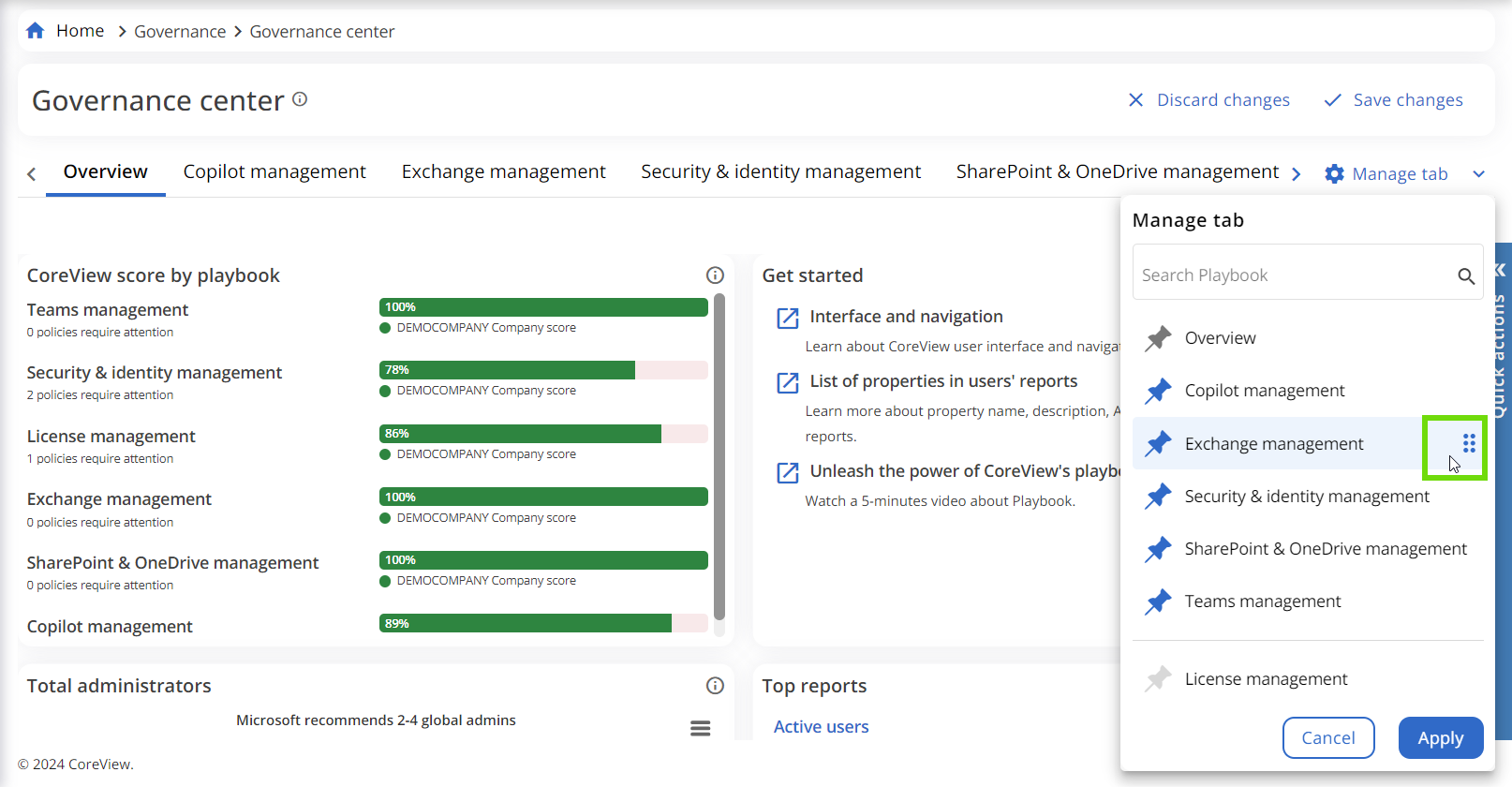
To hide a Playbook widget, click on the Pin icon. It's important to note that the “Overview” widget cannot be hidden.
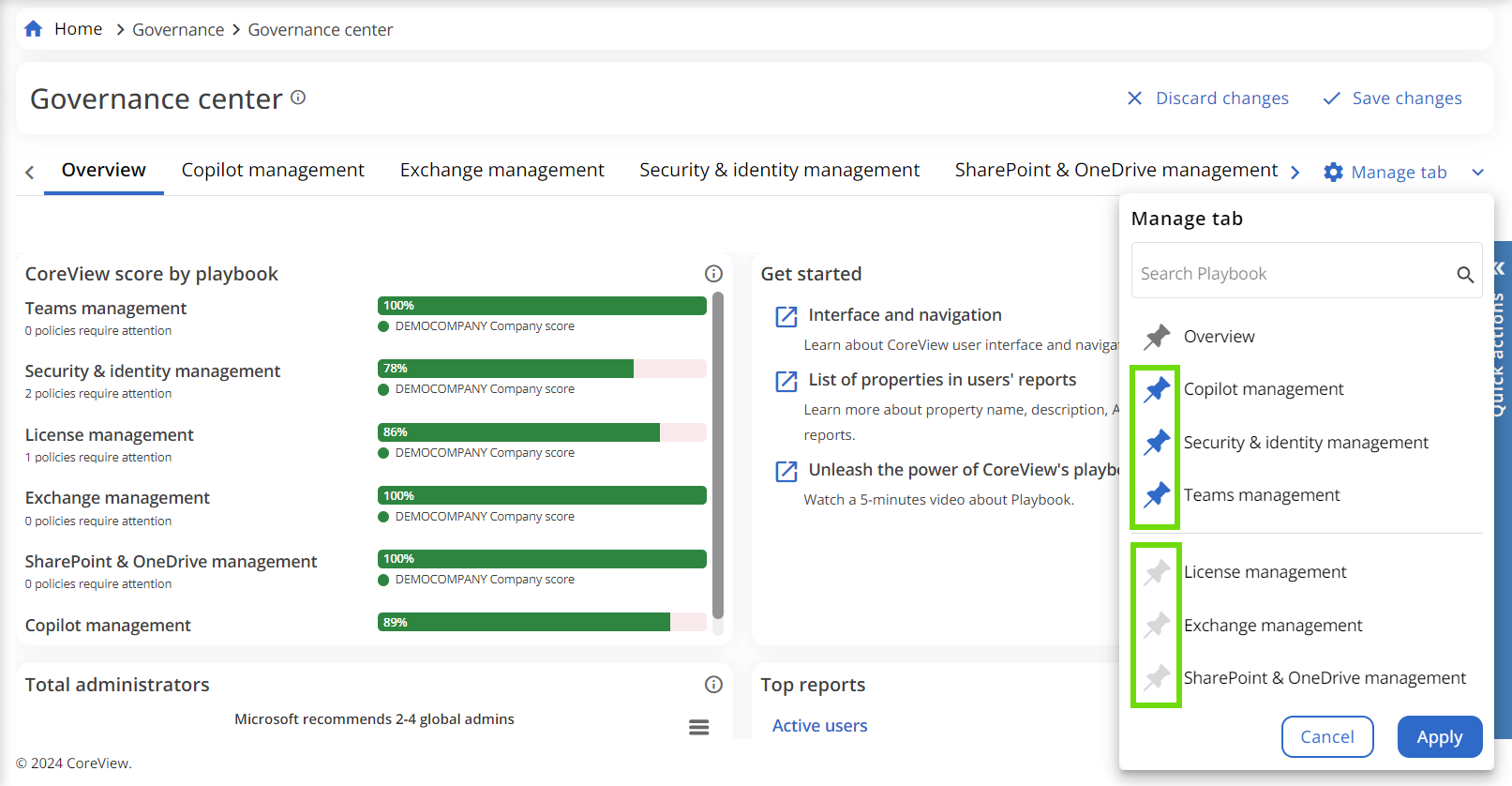
To finalize your adjustments, click “Apply” and then “Save changes” to see the edits reflected on your dashboard. Remember, these customizations are unique to each user.
Create custom widget
The “Create custom widget” feature allows you to integrate data from your custom reports, policies, and license optimization center onto the dashboard. This functionality is accessible from both the Overview and Playbook tabs.
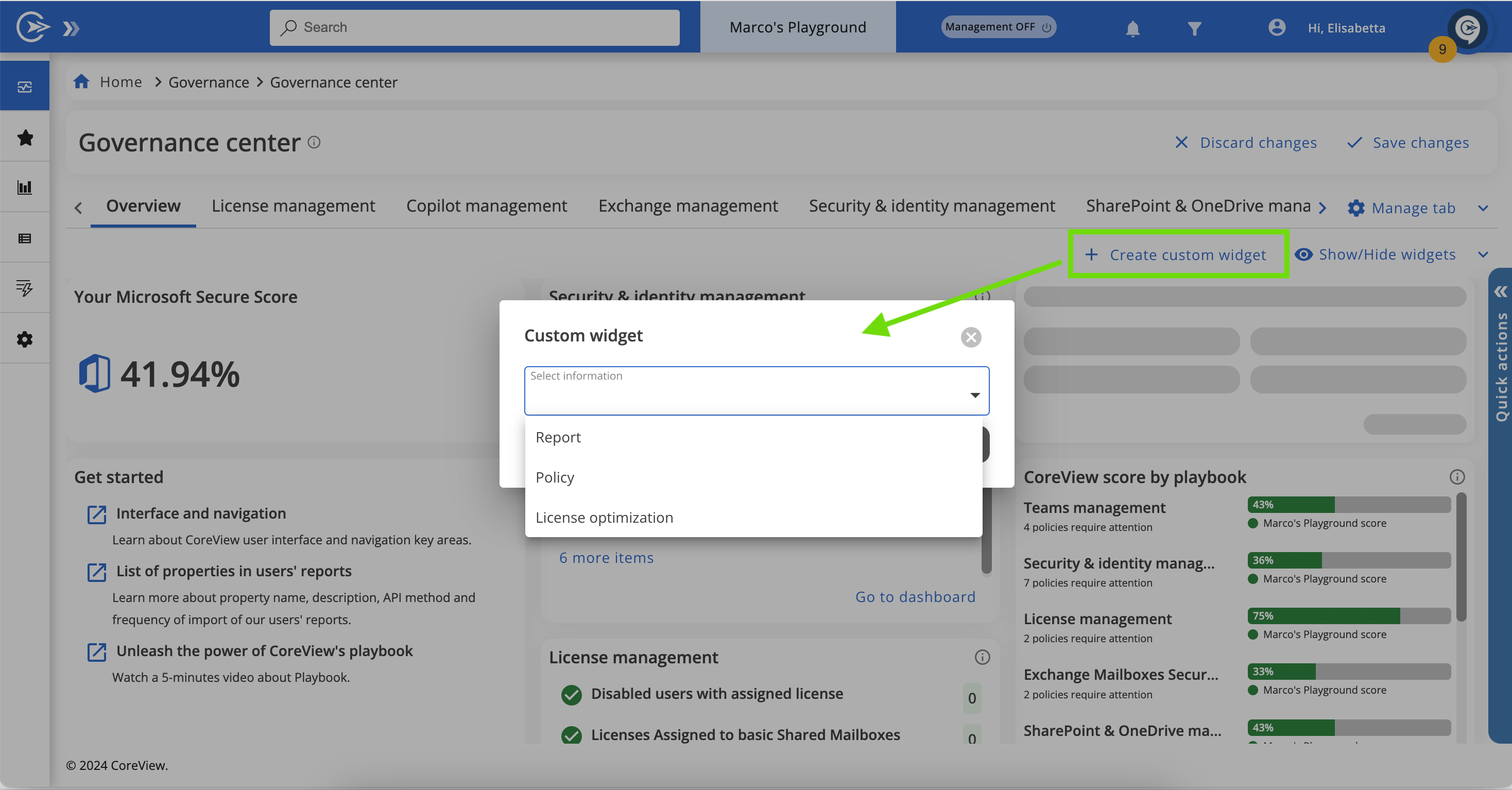
Report Custom Widget
To create a custom report widget, please follow these steps:
- From your chosen Governance Center dashboard, click “Customize” and then select “Create custom widget”.
- Choose “Report” in the modal window.
- Choose your desired custom report from the dropdown menu.
- The widget will then display, showing the current matched items and the report's title for easy reference.
For example, in the video below we created a Custom Widget based on a custom report that identifies unremediated risky users.
Policy Custom Widget
To create a policy widget, follow these instructions:
- From your chosen Governance Center dashboard, click “Customize” and then select “Create custom widget”.
- Choose “Policy” in the modal window.
- Select the policy you want to display from the dropdown menu. This list could include predefined, custom, or MSP policies, based on your user permissions.
- The newly created widgets will showcase policy names, the current count of matched items, and a comparative analysis with a previous period. This comparison is visually represented with color-coded indicators: green with a downward arrow for a positive trend (fewer matched items) and red with an upward arrow for a negative trend (more matched items).
Delegated operators will only see matched items, following their permission levels.
When selecting policies within the Playbook tabs, the available policies will be automatically filtered to match the selected playbook.
License Optimization Custom Widget
- From your chosen Governance Center dashboard, click “Customize” and then select “Create custom widget”.
- Choose “License optimization” in the modal window.
- Select your desired license plan from the dropdown menu.
- The widget will then display, showing the count of assigned licenses and available ones.
Customize widgets

You can edit a widget by clicking the pencil icon in the top right corner.
For each widget, it is possible to change the displayed values (in number or percentage) and the order of appearance of policies in the list.
The maximum number of policies displayed in the widget is five.
These customizations are user-specific, meaning changes will only be visible to the user who made them.
