This how-to will guide you through granting or revoking admin access to a user's OneDrive when they leave your organization.
By following this procedure, you can back up their data, transfer it to another user if needed, and remove access when finished. CoreView lets you perform these actions without requiring Global Admin or SharePoint Admin permissions.
Important update regarding OneDrive unlicensed accounts
Did you know? In January 2025, you could lose access to unlicensed OneDrive accounts. Learn how to prepare for upcoming OneDrive changes with CoreView.
- Select “Actions > Management actions > OneDrive”. Alternatively, you can use the Search bar to find the action
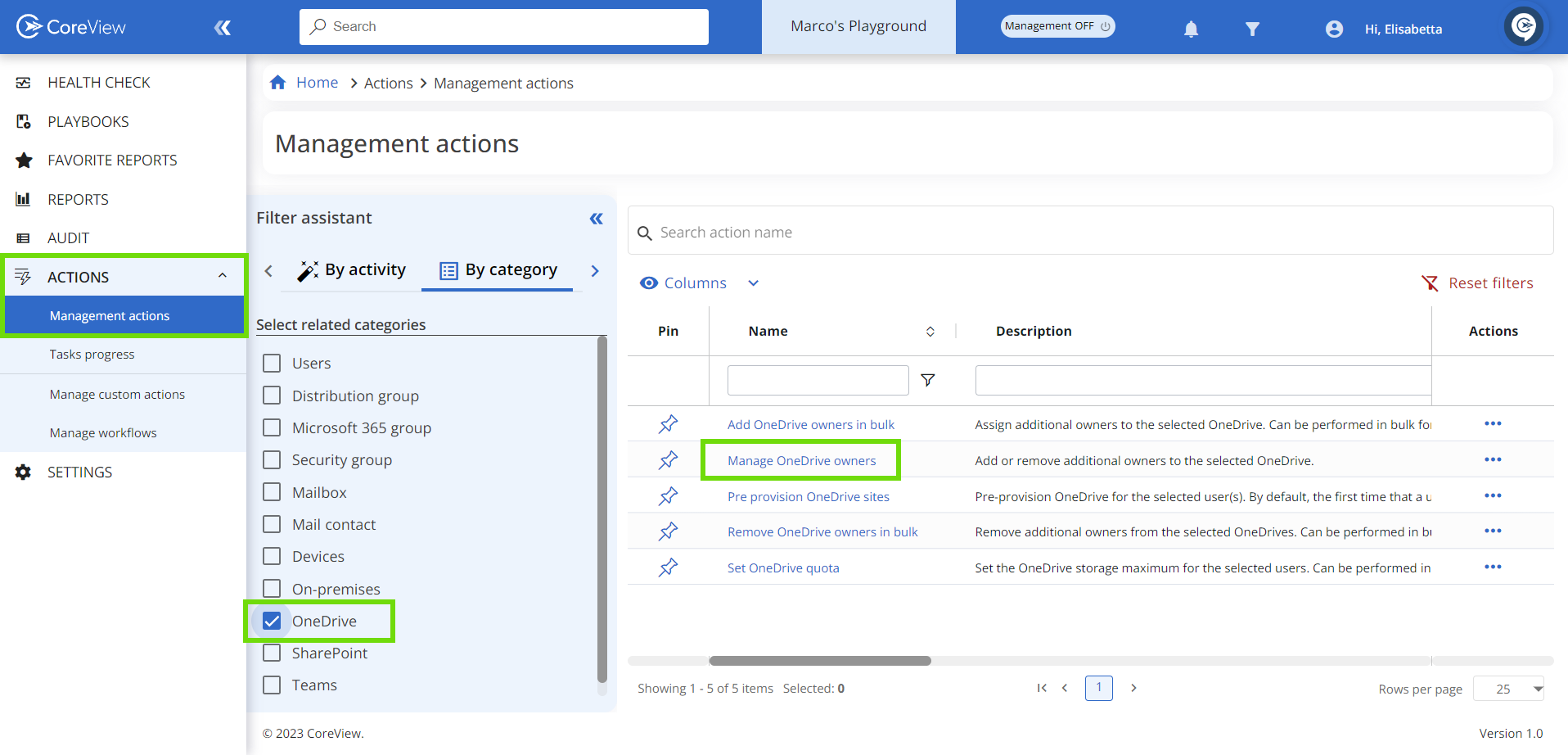
- From the list of management actions, select “Manage OneDrive Owners”.
- Choose the user whose admin access you want to manage from the provided list, then click “Next”.

- From the “Set properties” tab, add users as owners by simply typing their names. As you type, a dropdown list will appear, showing the matching users.
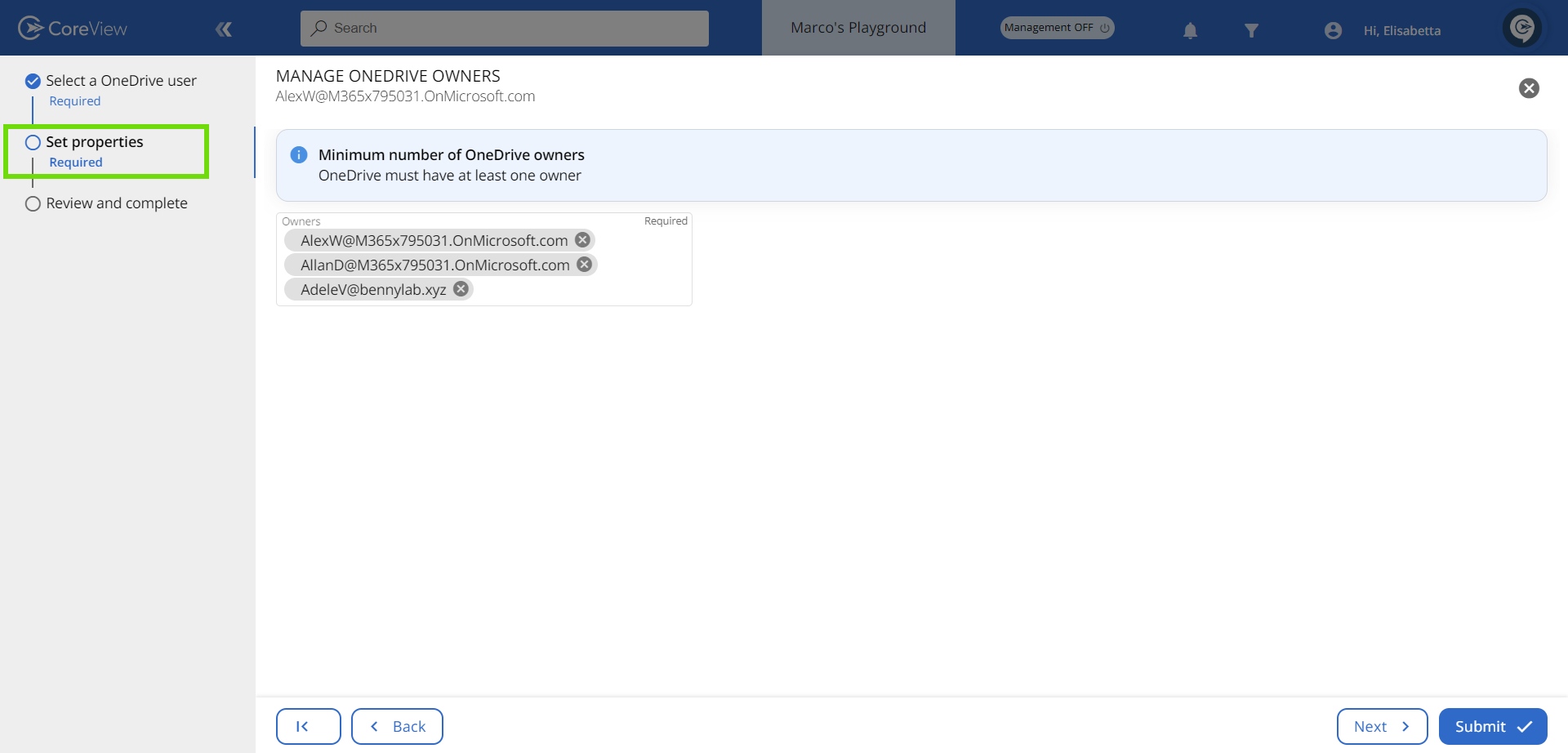
- Once you've added the user, click “Next”. Review the information and finalize the process by clicking “Submit”.
To remove a user from OneDrive, simply delete them from the “Owners” section. (See the screenshot below for reference.)
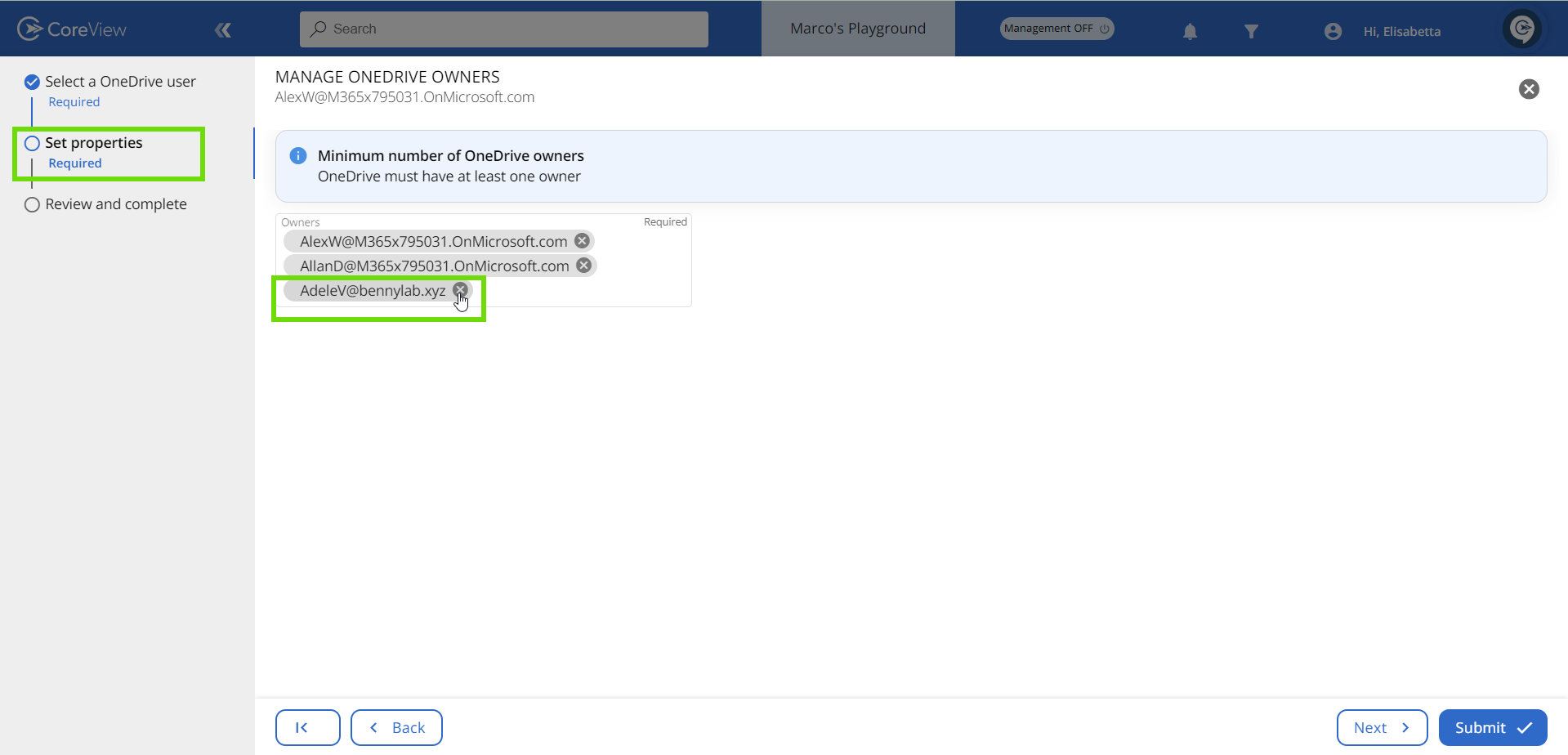
Add OneDrive owners in bulk
CoreView allows you to add OneDrive owners in bulk using the “Add OneDrive owners in bulk” management action.

This action can also be added to a CoreView Workflow, enabling you to execute it within an existing process, such as user offboarding.


