The “Save custom report” functionality allows you to save a newly created report and have it appear in your “Custom reports” (either private, or public, depending on their decision), and to even add it your favorites.
When you create your new custom report, you can save it from the “Actions” menu, selecting “Save custom report.”
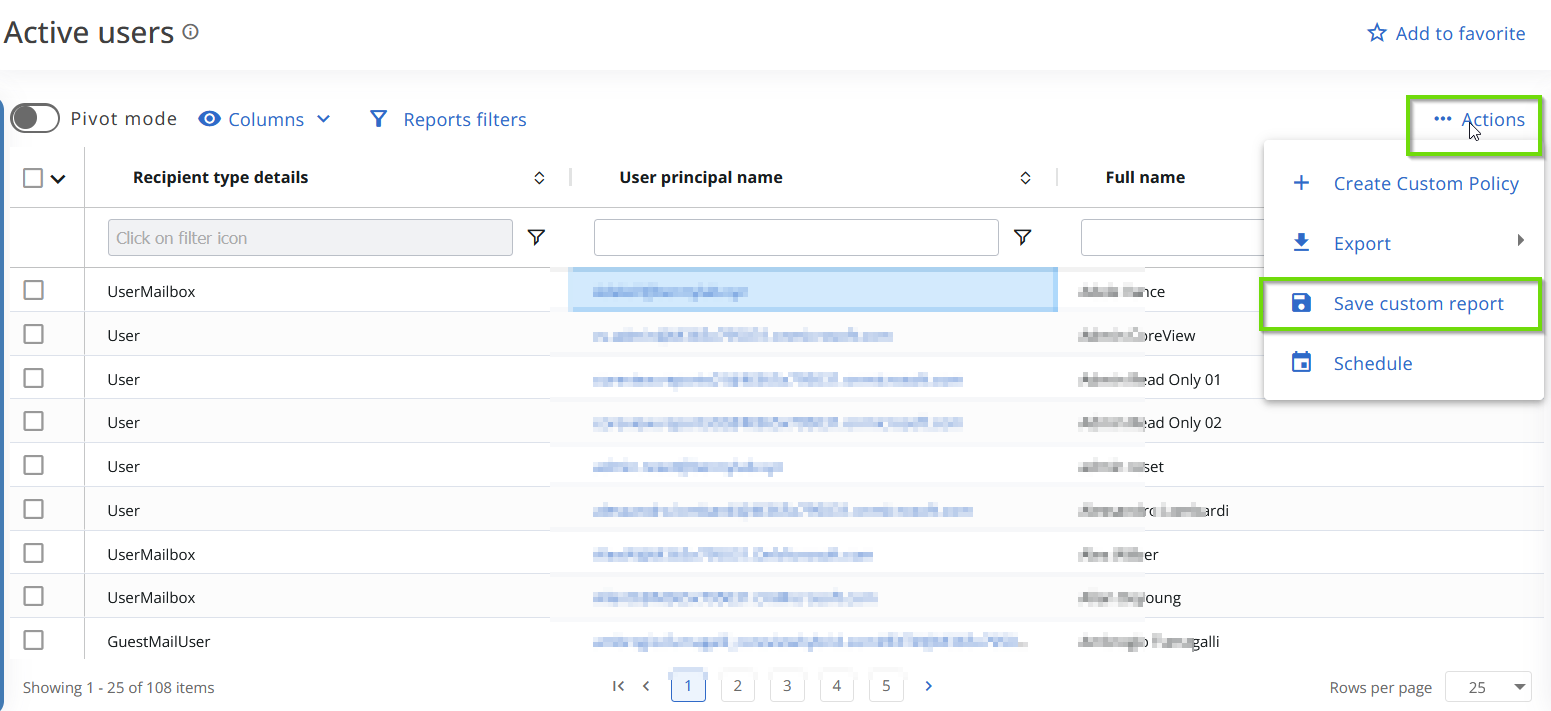
Filter efficiency alert
When creating or managing custom reports that contain more than 10,000 rows, applying the “Contains,” “Not contains,” or “Ends with” filter operators will trigger an alert modal. The alert notifies you of possible processing delays and advises narrowing the filter scope or switching to other operators to improve performance.

As shown in the picture below, you can:
- Modify the report name (if needed).
- Add a description (optional).
- Add it to your favorites by checking the “Add to favorite” item in the list.
- Set it as public, meaning that it can be shared among all operators in your organization.
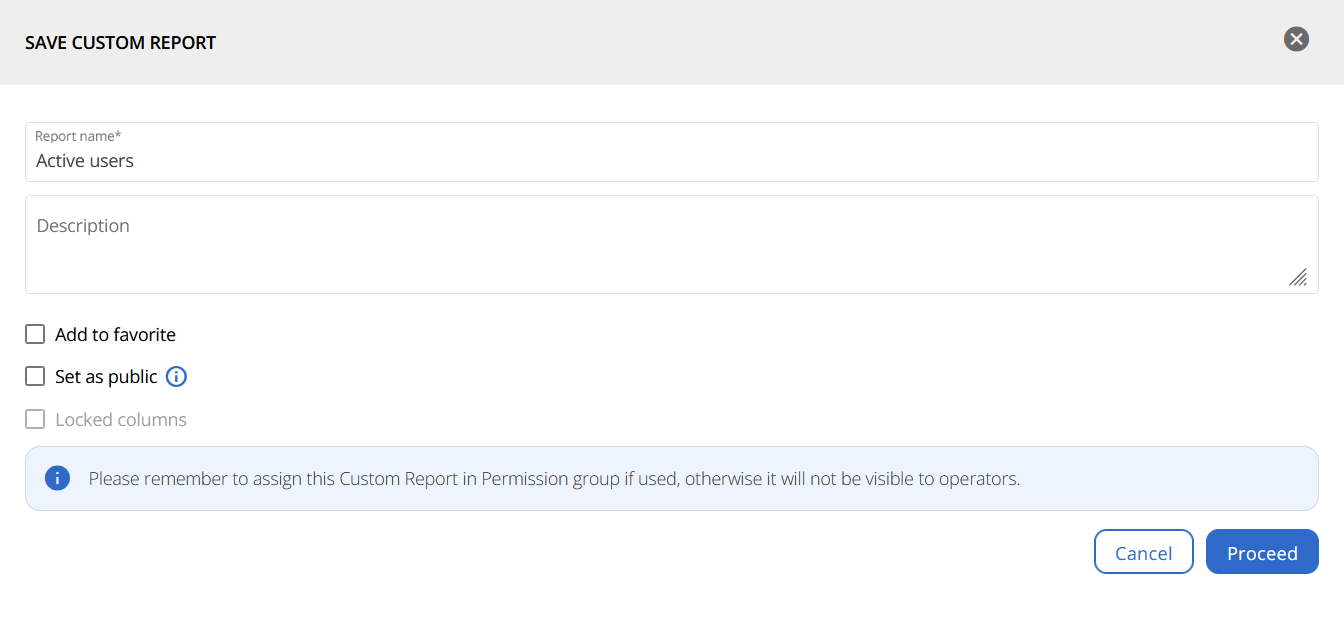
The report will now appear in your “Custom report” section.
Editing capabilities for Tenant Admins
Tenant Admins have the ability to edit custom reports created by other operators. When saving changes to a report, you can either overwrite the existing report (this is the default option) or save your changes as a new report. To create a copy instead of overwriting the original, simply uncheck the “Overwrite existing saved report” checkbox and then click “Proceed”.

Important:
Overwriting an existing report may affect the original creator’s access. If the original creator is still with your organization, ensure that they retain the necessary permissions. If the creator has left the organization, your updates will make you the primary editor, and the report will not be deleted if their account is removed from CoreView.
