The “Baseline Compliance Report” displays provides a comprehensive comparison of your tenants against their baselines.
Please, note that to access the Baseline Compliance Report, it is required to have at least one downstream tenant and a one downstream tenant and one baseline tenant.
You can see the comparison
- by tenant,
- type of configuration,
- and configuration.
Additionally, you can drill down into specific configurations to see how individual properties compare to the baseline.
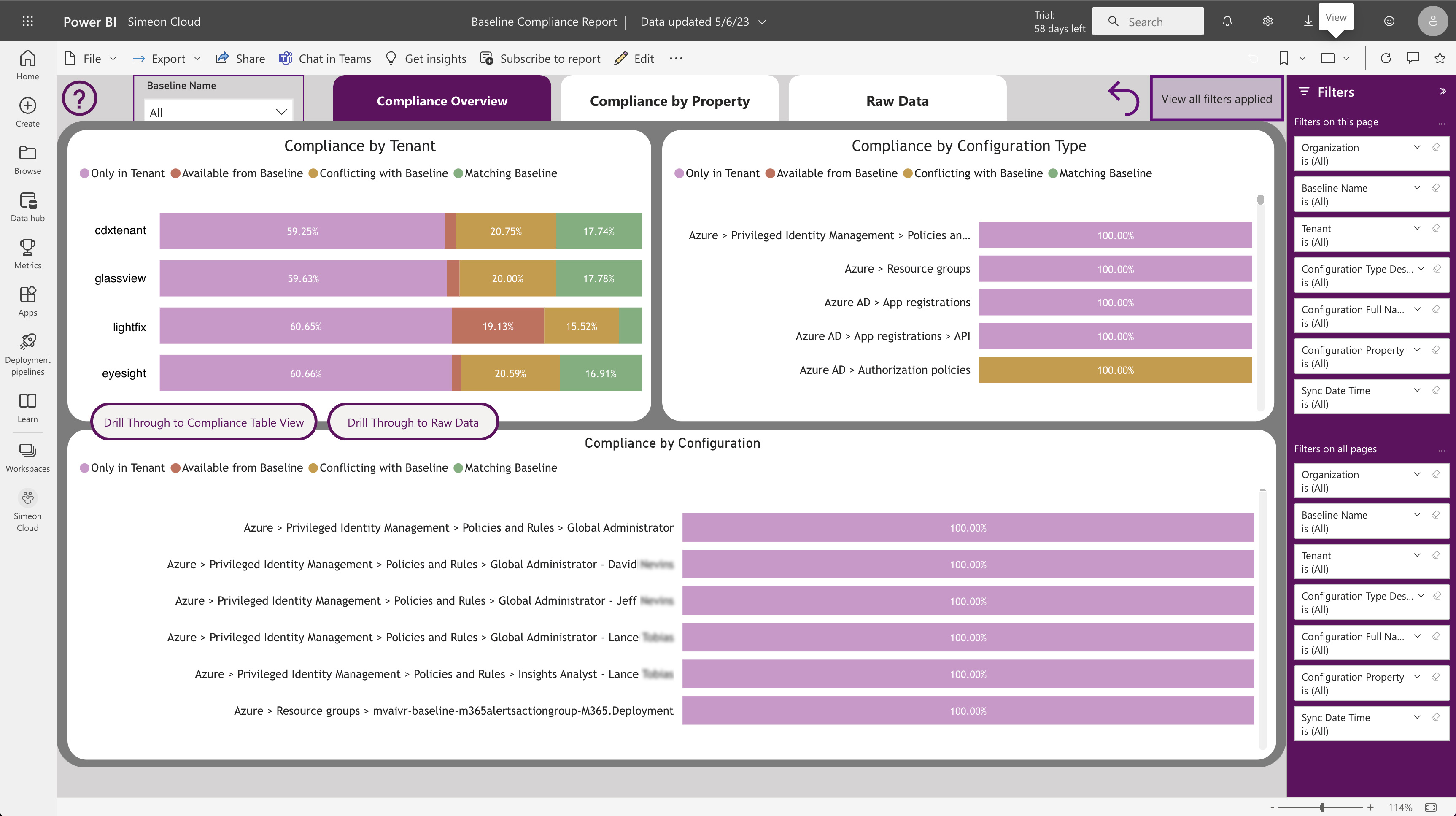
Initial access and data population
Upon initial access to Power BI after setup, you'll encounter one of two scenarios:
- Reports populated with placeholder data from sample tenants
- Completely empty reports without data, baselines, or tenant listings
This is an expected part of the setup process and does not reflect any issues with the configuration or data integrity.
Power BI requires approximately 24 hours to fully process and display the actual data from the Log Analytics workspace. Please, wait 24 hours before reviewing the reports again.
Manually refresh data
The “Baseline Compliance Report” utilizes Power BI import connections and automatically refreshes every 3 hours, which is the maximum frequency allowed in Power BI Pro. However, you can manually refresh the report for the most current data:
To do so:
- Navigate to Power BI > Workspaces > Configuration Manager
- Locate the “Baseline Compliance Report” dataset
- Hover your mouse over the dataset and click on the refresh icon
