In addition to comparing results, Reconcile provides tools to make changes to your configurations.
Changes are then deployed from a baseline/downstream tenant to another baseline/downstream tenant.
Where can I perform the actions?
Actions can be performed in two areas: the comparison results list and the search bar.
What actions are available?
The actions vary depending on the section.
You can perform actions to change the configurations using the blue checkboxes. Actions can be performed at both the Configuration Type level and the individual configuration level.

Be careful! The actions to perform behave differently in each section.
If you hover over the checkboxes, you will see the available actions for that status.

Additionally, for some sections, there are extra actions available under “Advanced Options”.
Please, note that the “Exclude from” action is available exclusively in the self-hosted version of Configuration Manager.

Here is an overview of the available actions for each section:
Note regarding the names of the tenants on the self-hosted version of Configuration Manager
For readability reasons, we will call:
- downstream tenant: the tenant we want to compare
- baseline tenant: the tenant chosen for comparison
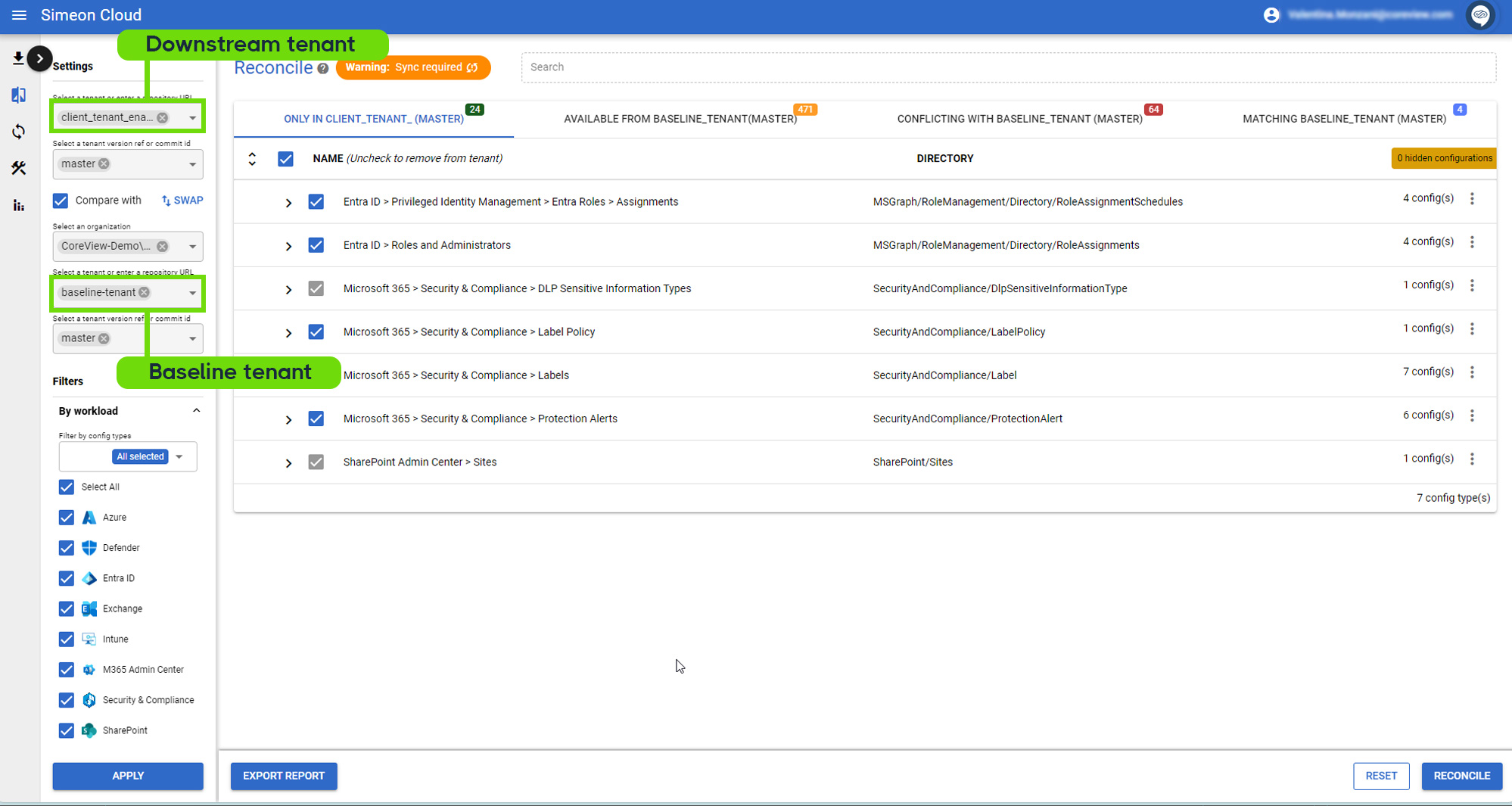
However, the various comparison options presented in the article Set what to compare remain valid.
| Section | Actions available |
|---|---|
| Only in |
|
| Available from |
|
| Conflicting with |
|
| Matching |
|
Please note that actions involving downstream tenants are not available in the SaaS version of Configuration Manager. This includes the “Exclude from” action.
Can I deploy a configuration to multiple tenants simultaneously?
Yes, it is possible to bulk apply configurations; learn more in our “Apply configurations to multiple tenants” article.
When are the changes applied?
The changes are applied after clicking “Reconcile”, reviewing and confirming your selection, and starting a Sync. The changes will take effect after the next Sync.
