This step comes after preparing the Intune Win File and takes place in the Microsoft Endpoint Manager admin center (Intune portal). It's where you set up the application's properties, requirements, and deployment settings.
Follow the steps below.
Configuring the application
- Click “LAUNCH THE ENDPOINT PORTAL” in the Configuration Manager wizard. This action will open the Intune portal in a new tab or window.
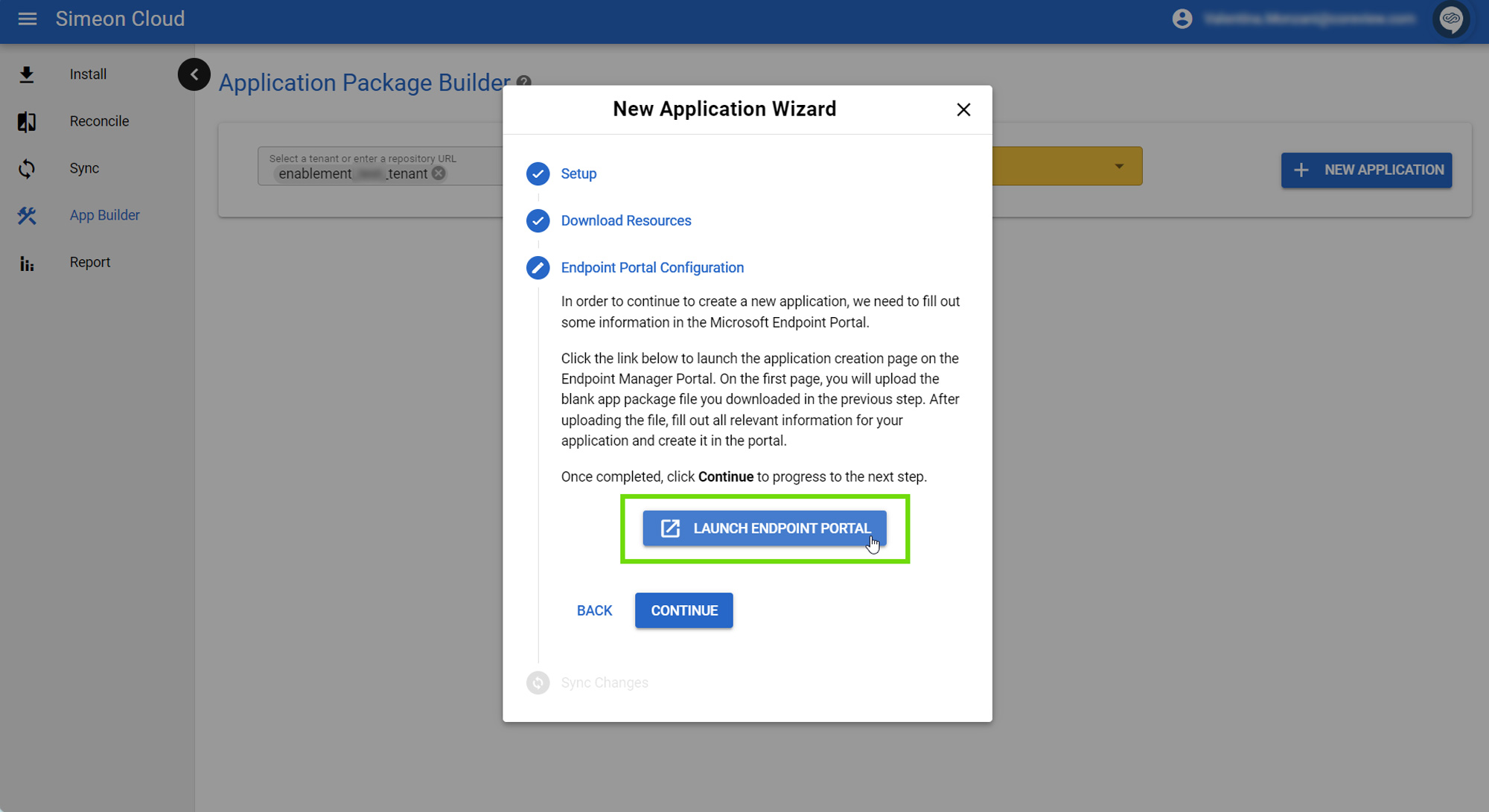
- Log in to the tenant that you are creating the application package in.
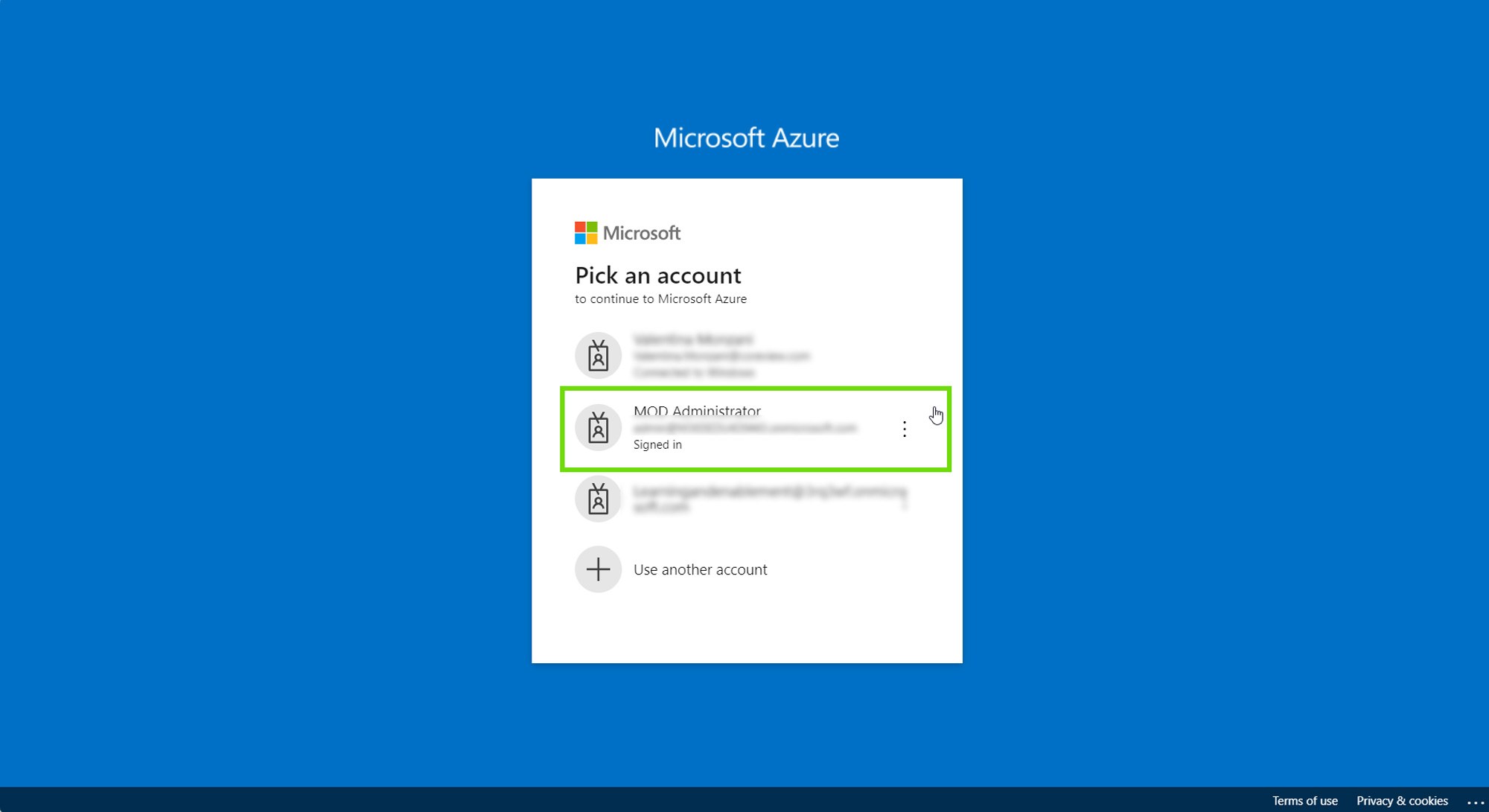
- Click “App package file” and upload the empty.intunewin file you downloaded earlier. This step allows Intune to create a package structure for your application.
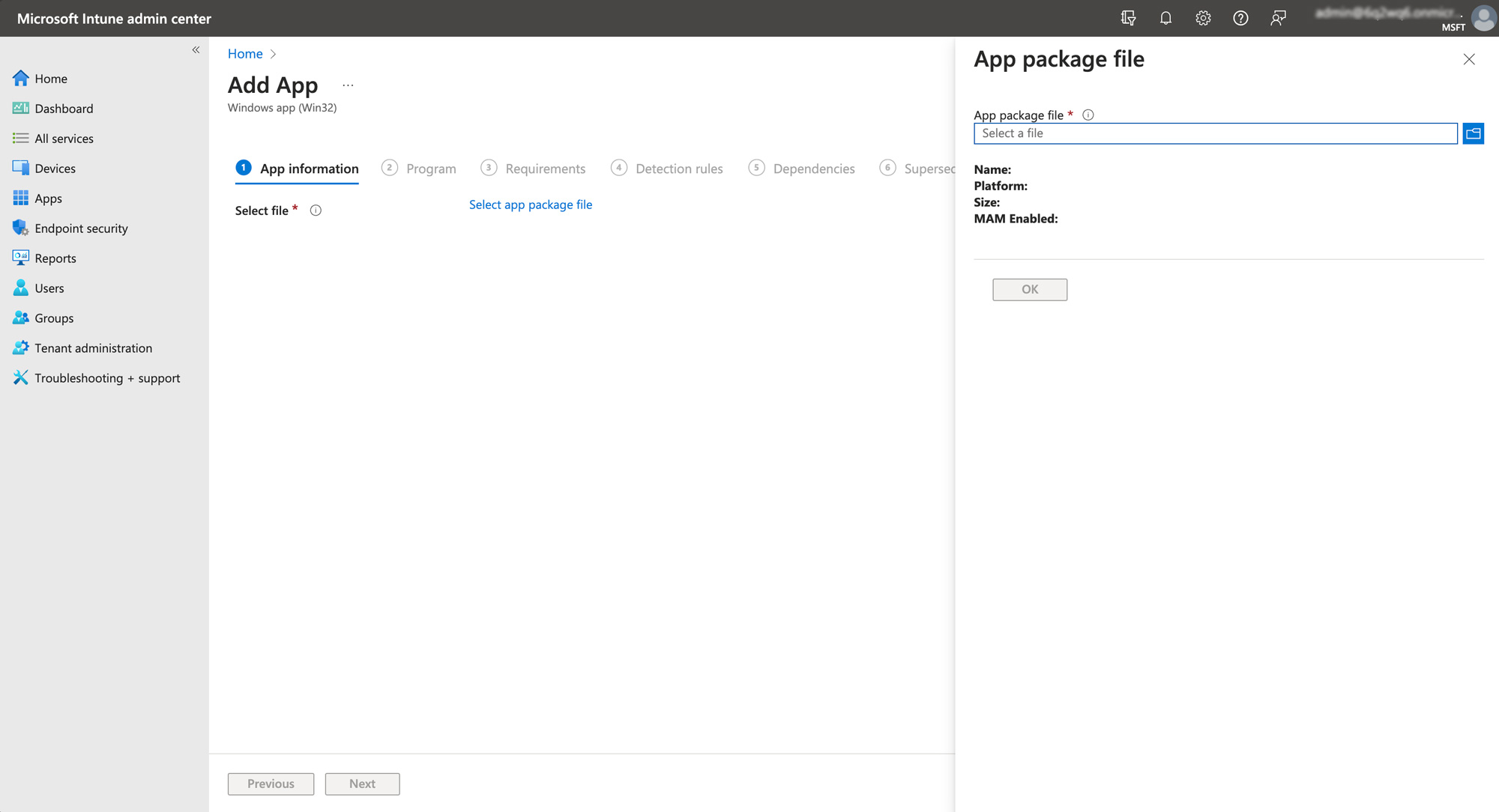
- Fill in the necessary information for your app (Name, Description, Publisher, etc.).

- Specify program details, including Install and Uninstall commands. These commands tell Intune how to install and remove the application on target devices.
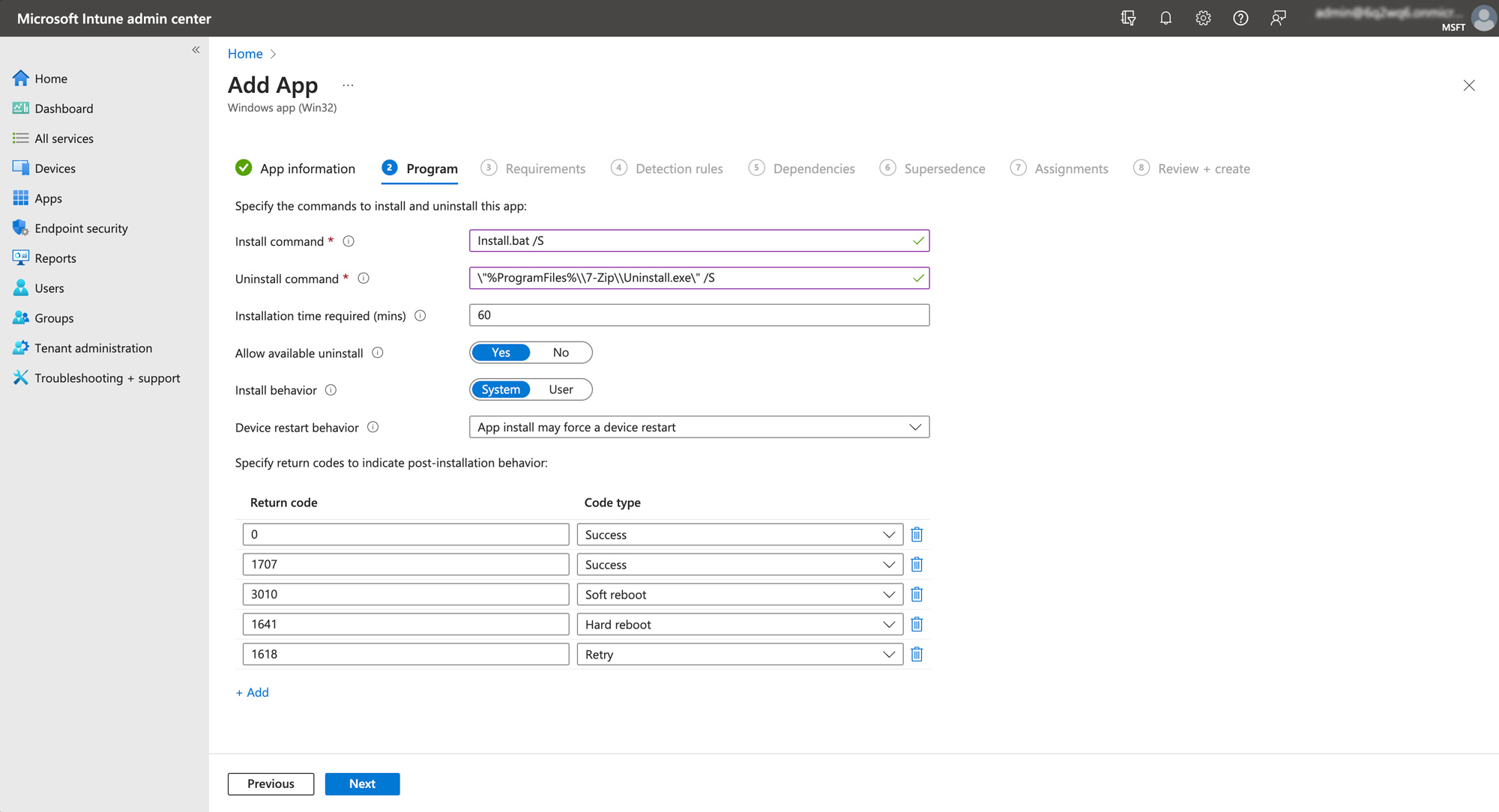
- Set requirements such as OS architecture and minimum OS version. These settings ensure the application is only deployed to compatible devices.
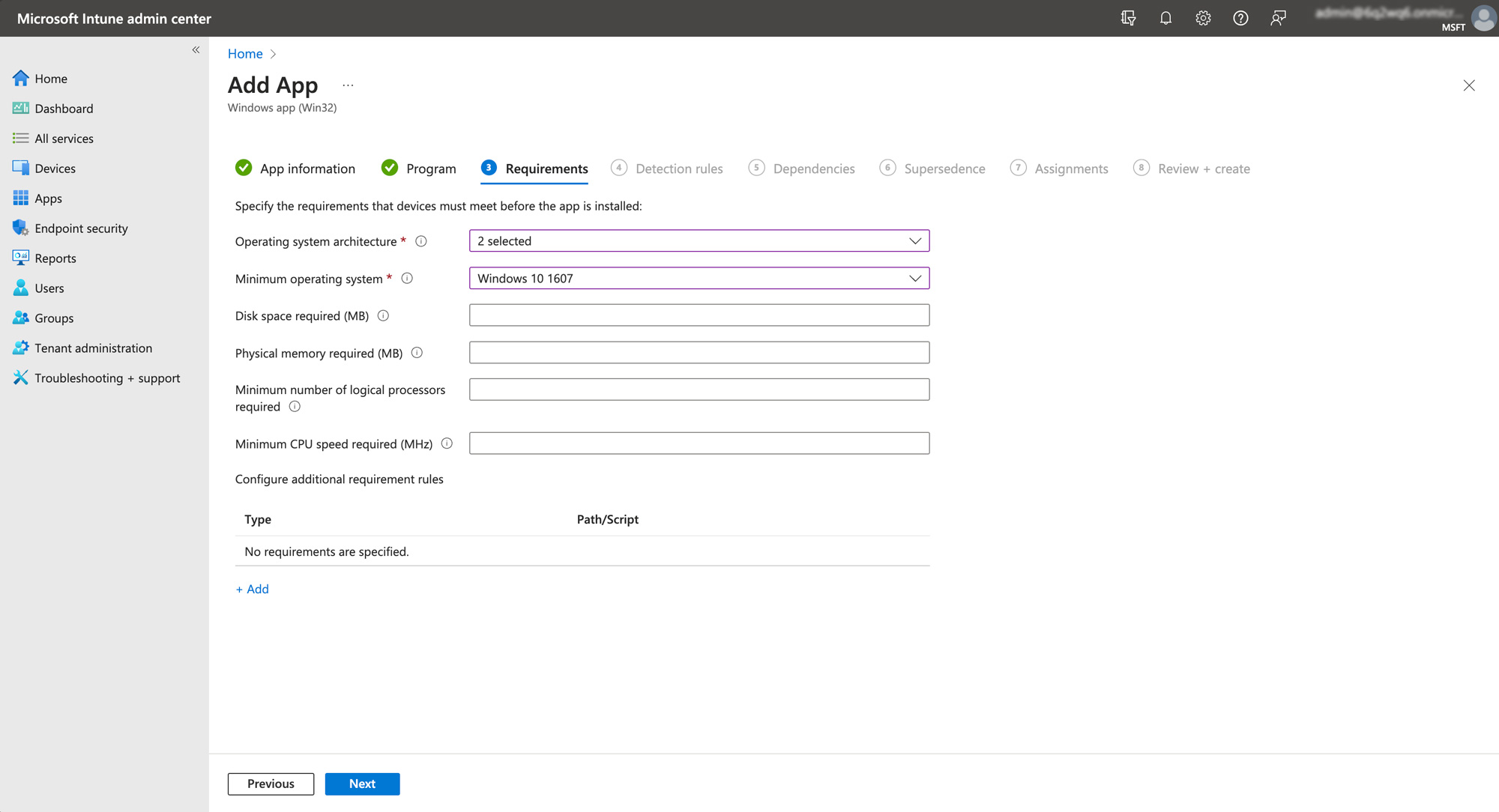
- Establish detection rules. These rules help Intune determine if the application is already installed on a device.
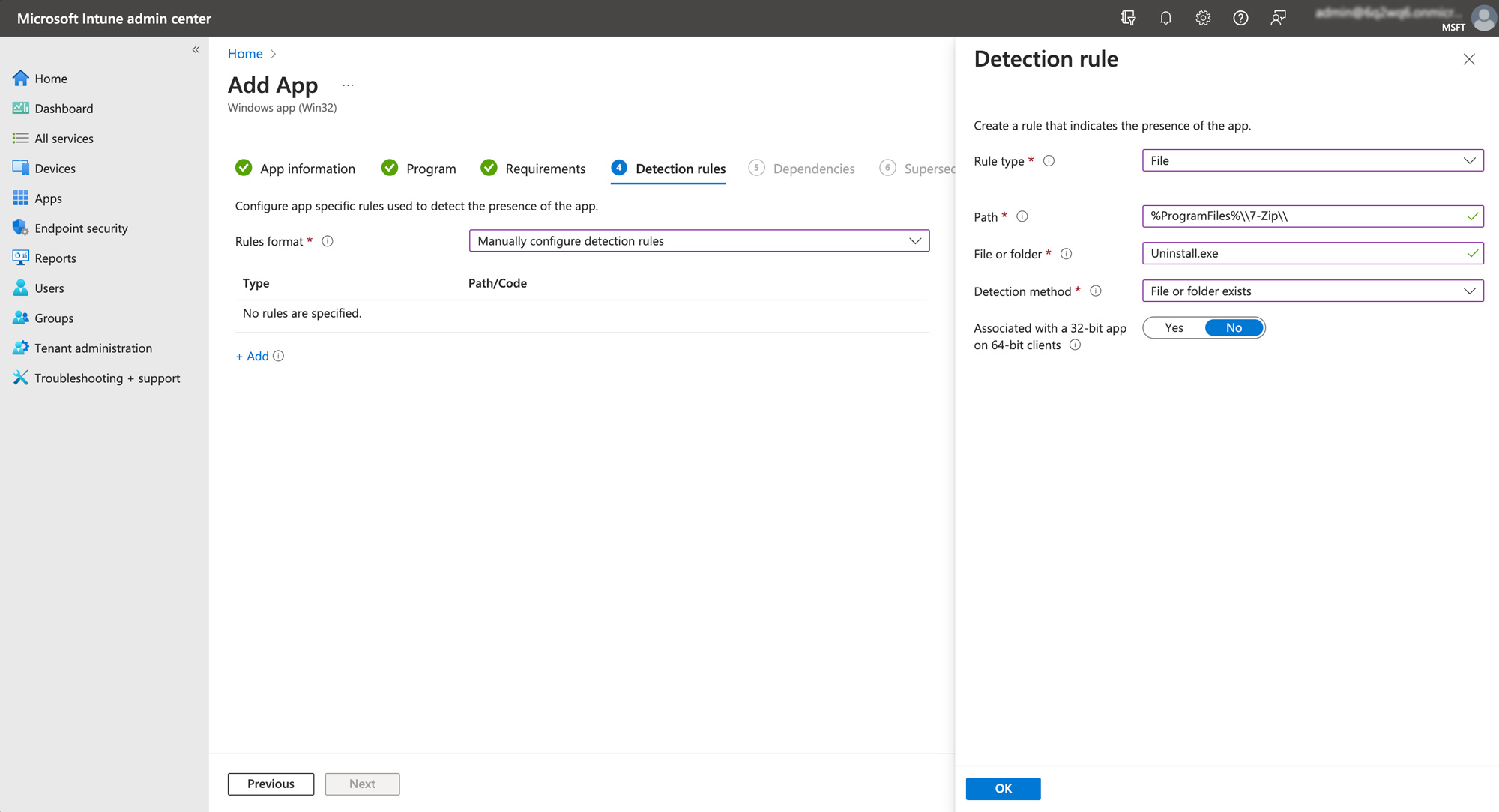
- Add any dependencies and supersedences. This is crucial if your application relies on other software or is replacing an older version.
- Set up assignments, for example, assign to the group "Baseline - Corporate Devices". This determines which users or devices will receive the application.
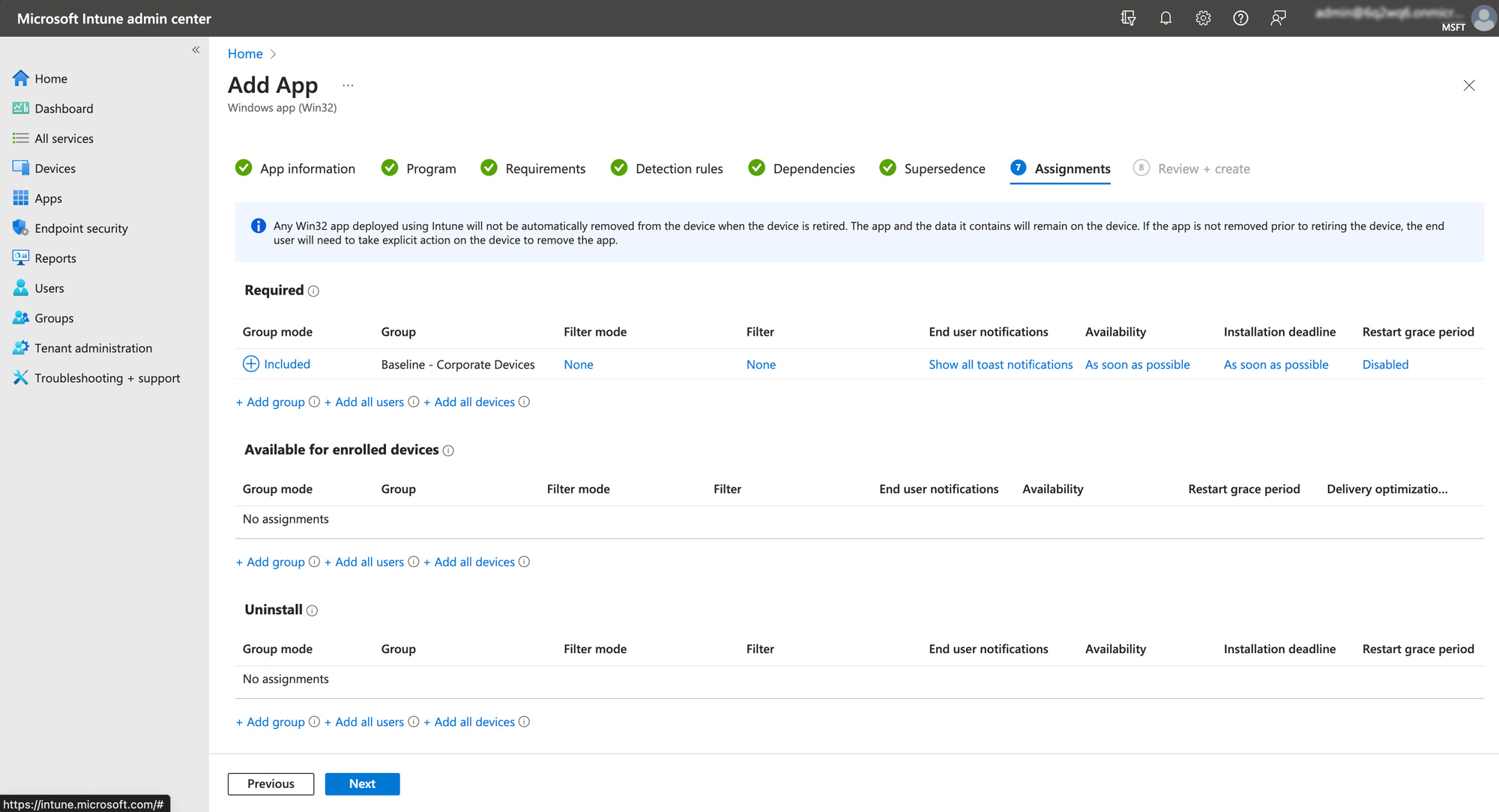
- Review all settings to ensure accuracy, then click “Create” to finalize the Intune configuration.
After this step, comes syncing the Application
