CoreView's Professional+ MSP package offers the flexibility to customize a policy on a customer's tenant or create new custom ones. This feature allows MSPs to tailor policies to meet specific customer needs without worrying about these customizations being overwritten during updates.
This article will show you how to customize a policy on a customer's tenant using CoreView Professional+ MSP.
Step 1: Navigate to the customer's CoreView tenant
Once you have deployed a template, head to the CoreView tenant of the customer. This is where you can manage all the policies for that customer.
Step 2: Access Playbook settings
Navigate to the Playbook settings. Here, you can view all the existing policies and create new ones.
Step 3: Create or edit a policy
Create a new custom policy or edit an existing one that you have deployed. You can change the conditions, actions, or any other aspect of the policy as needed.
Step 4: Save changes
Once you have made the necessary changes, save the policy. The policy will now be flagged as “Customized”. Customized policies do not get updated or overwritten, ensuring that your customizations remain intact even if you edit the configuration template or the policy.
Step 5: Revert customization (optional)
If you need to revert the customization, you can do so from the Partner App. Navigate to the “Manage > Customers” page, select a tenant, and use the “View configurations” option. In the modal, you can see the list of policies with their status. To revert customization, select the policy and launch the “Reset selected” action. If any policies fail to publish, an action to bulk-republish failed policies will appear at the top of the modal window.
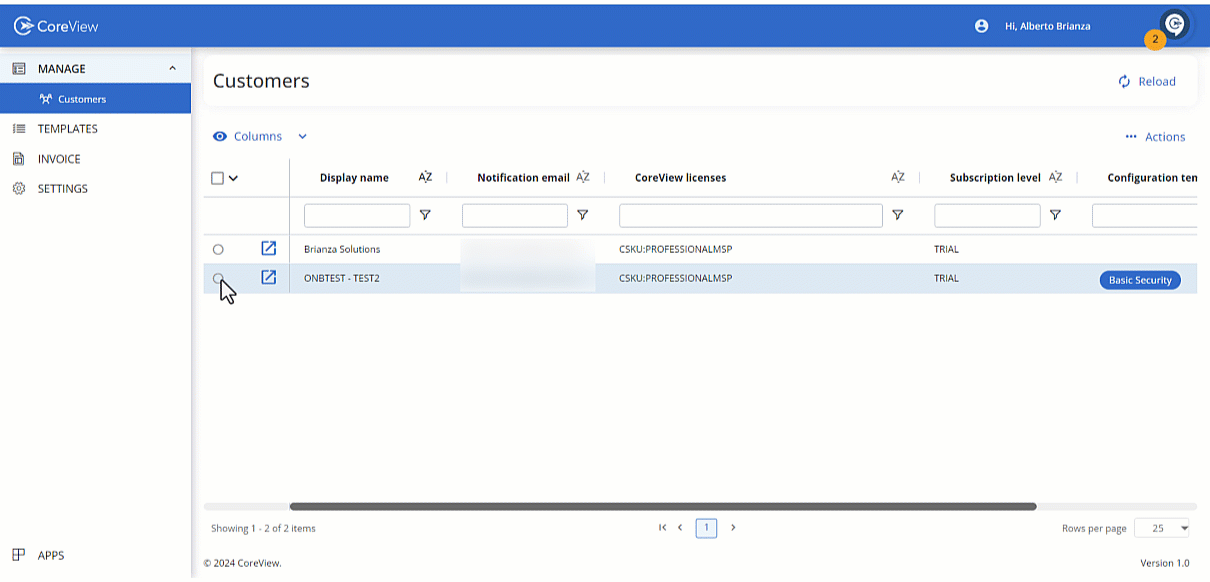
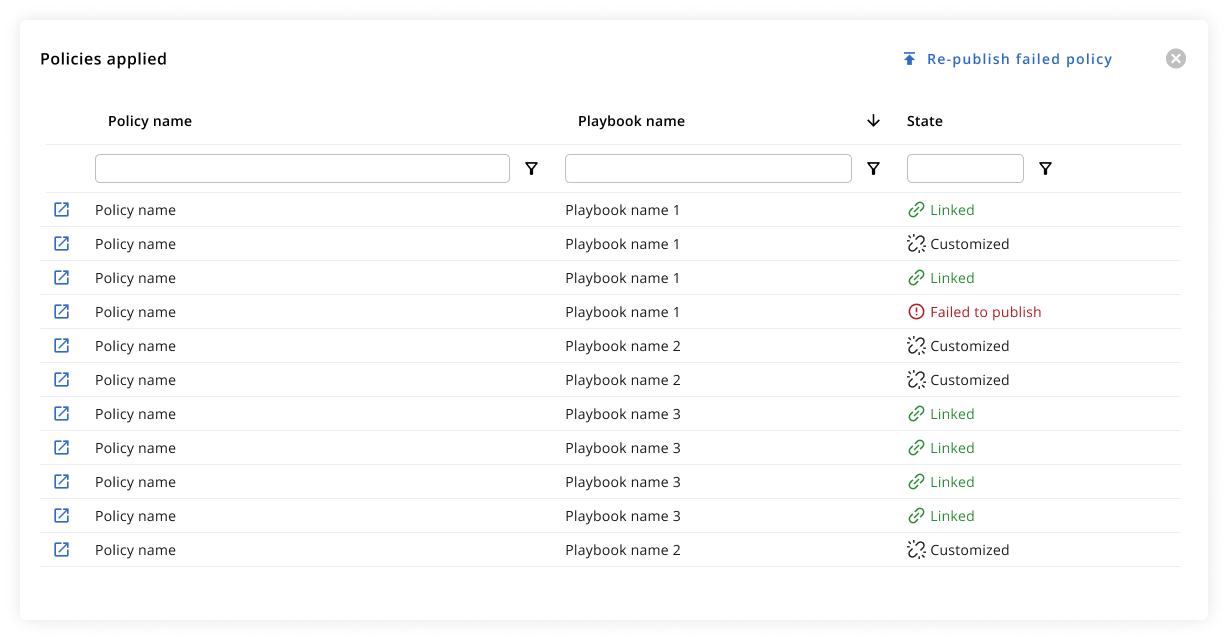
Understanding policy statuses
- Linked: the policy is linked to a configuration template and will be updated whenever the template is updated.
- Customized: the policy has been customized within the customer's tenant. It will not be updated or overwritten when the configuration template or the policy is updated. When a policy is in this status, the “Synchronize policy” action is available. If needed, this allows you to manually synchronize the policy with the configuration template.
- Failed to publish: the policy could not be updated due to an error during the publishing process. This status requires attention to resolve the issue and successfully update the policy. When a policy is in this state, the action “Re-publish failed policy” is available. This allows you to attempt to publish the policy again after resolving any issues that caused the initial failure.
Why use CoreView Professional+ MSP?
CoreView Playbooks offer a comprehensive set of tools for managing Microsoft 365 environments. Yet, there might be times when a customer requires extra M365 automation. They might need help setting up an employee onboarding process, managing their M365 license expenditure, or gaining a clearer view of license usage.
This is where CoreView Professional+ MSP steps in. With the Professional+ MSP package, you can create unique capabilities for your customers and leverage CoreView's Role-Based Access Control (RBAC) to provide very specific access to CoreView features. Additionally, it allows for policy customization on the customer tenant, giving you the flexibility to tailor the management of the customer's environment to their specific needs.
