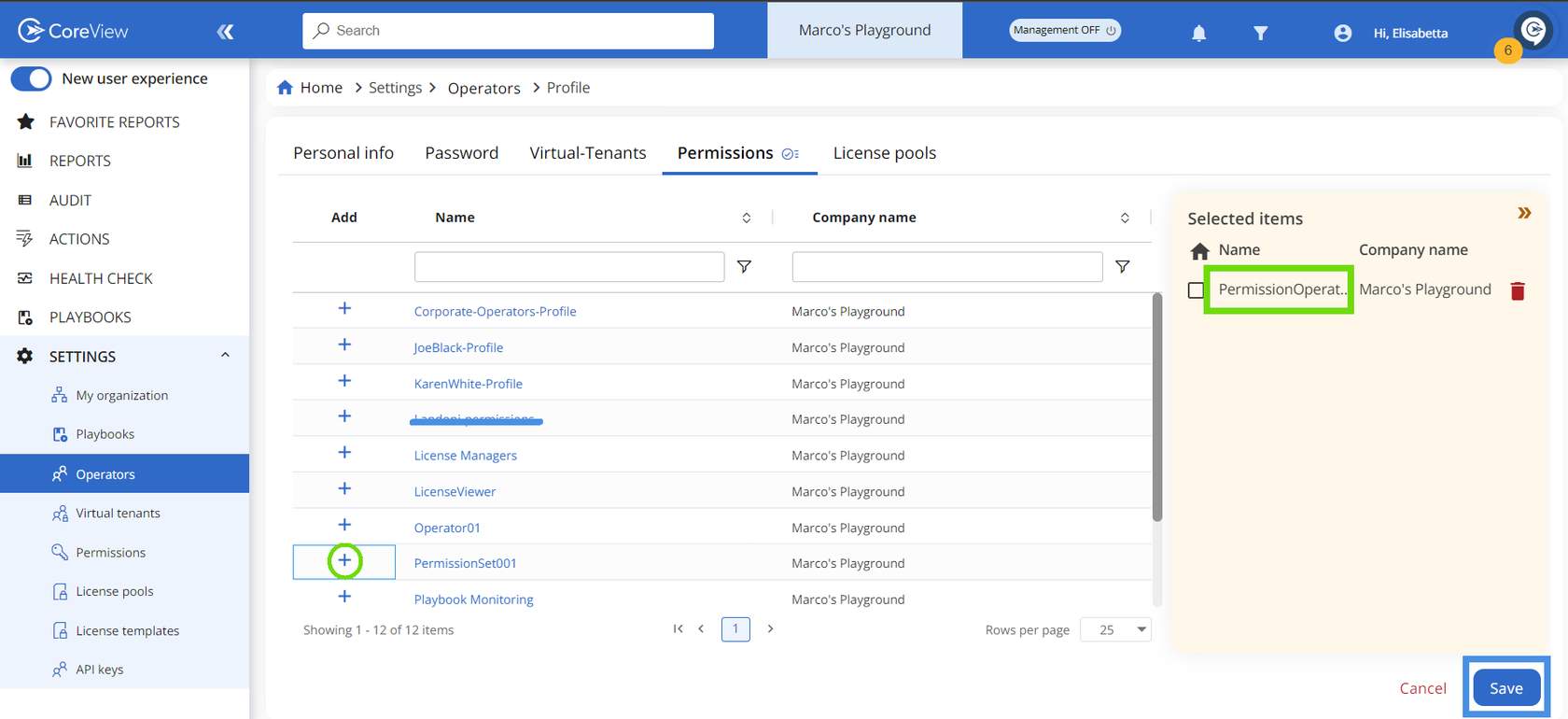A permission set can be assigned to an operator, a distribution group, a security group, or an M365 group.
There are two ways to assign a Permission set.
From Permissions
- Go to “SETTINGS” and select “Permissions” from the sidebar menu.
- Choose the Permission set you want to assign or create a new one.
- A “Manage Permissions” window will open. Click on “Operators” from the sidebar menu.
At this point, you have two options:
Option 1
Simply enter the user's name in the search field and add them to the set by checking the box to the left of their name.

Option 2
You can also filter by groups, which allows you to select all operators that belong to the same group in one go. This includes distribution groups, security groups, or MS 365 groups.
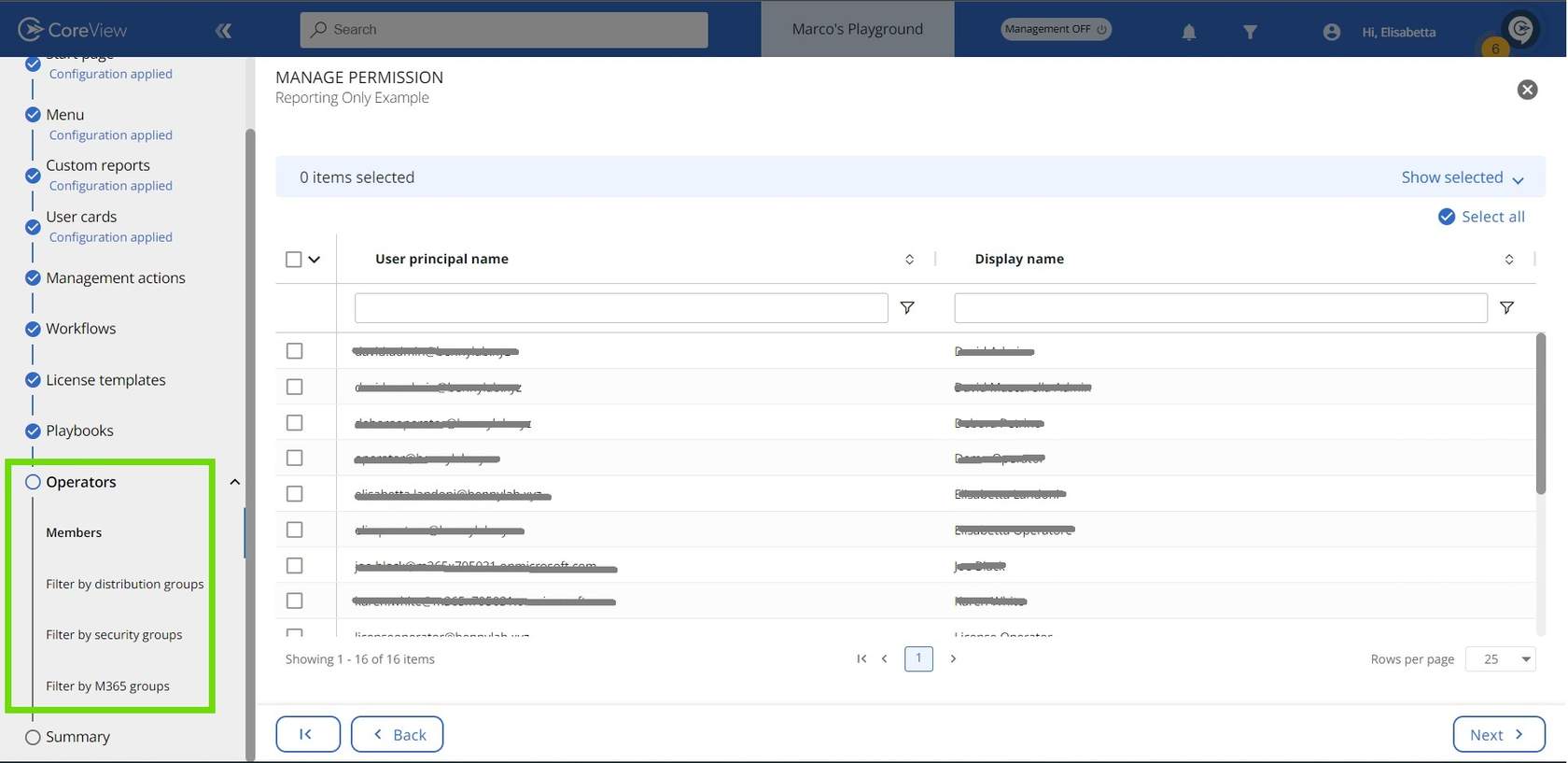
Once a permission set has been assigned to a group, it's sufficient to add a new operator to the group for them to inherit the permission set.
From operators
Step 1: operators main page
- Click on “SETTINGS” from the sidebar menu.
- Select "Operators".
- Choose the operator you want to assign the permission set to by clicking on their display name.
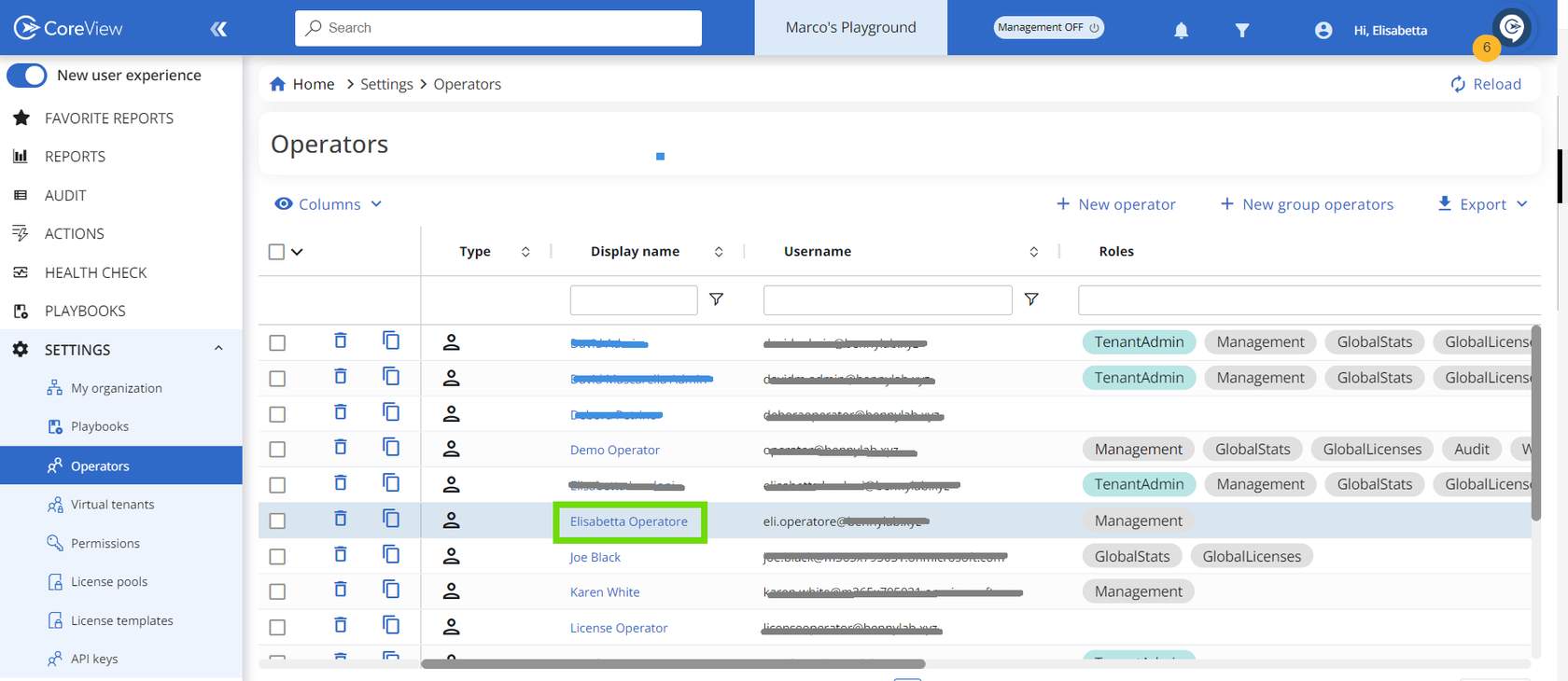
Step 2: select permissions
Select “Permissions” tab from the top menu.

Step 2: add and save
- Select the desired Permission set by clicking on the “+” icon to the left of its name.
- The Permission set will appear under the “Selected items” window.
- Click “Save” and confirm your choice to apply the permission set to the operator.